
Overview
The free, PC-based, MeterView XL software connects directly to the meter via a micro USB cable and is available for programming and setup of Loop Leader, Loop Leader+, ProtEX+, and VantageView+ series process meters, feet & inches level meters, and flow rate/totalizers. MeteView XL software is used to program parameters for a wide variety of applications such as tank level, pump alternation, rate/totalizing, batch control, and more. This software greatly simplifies the programming process and also allows the user to save configuration files for later use. When connected to the PC, the meter is powered by the USB connection, so no additional power is needed during programming.
- Free PC-Based USB Programming Software
- Easy Programming of Features Packed Product
- USB Connection Provides Power to the Meter During Programming
- Save & Print Configuration Files without Meter Connected
- Micro USB Cable Provided with Meter
- PC Data Logging for One or Multiple Variables
IMPORTANT:
Uninstall the previous versions of this software first, before downloading and running the latest version.
Main Screen
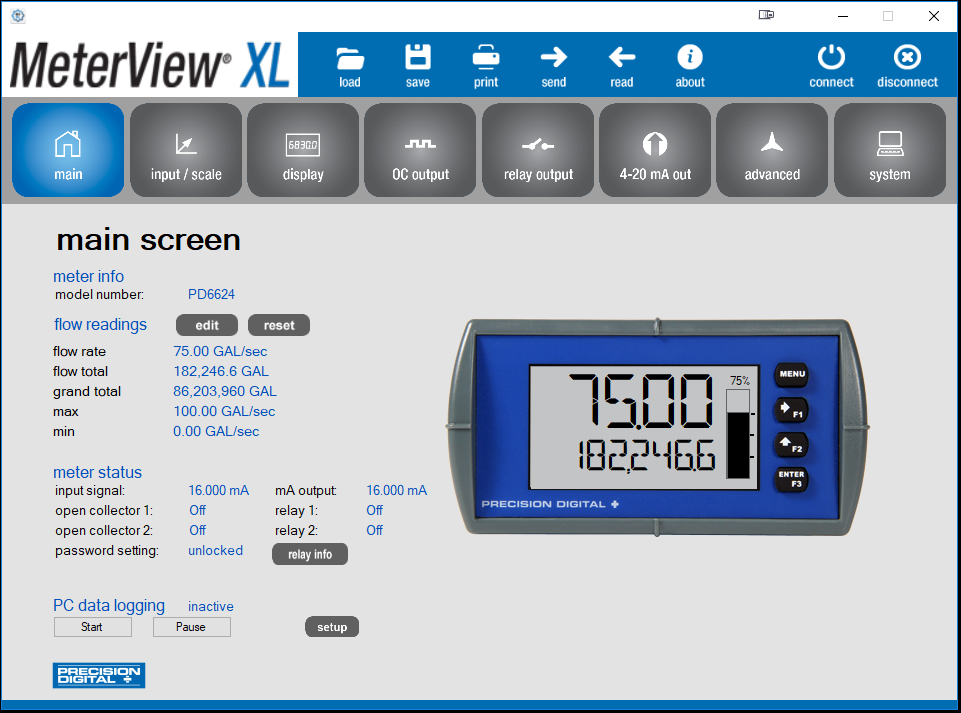
The main screen displays an image of the connected meter and includes various information about this meter, such as model number, readings, and status.
Relay Output Screen
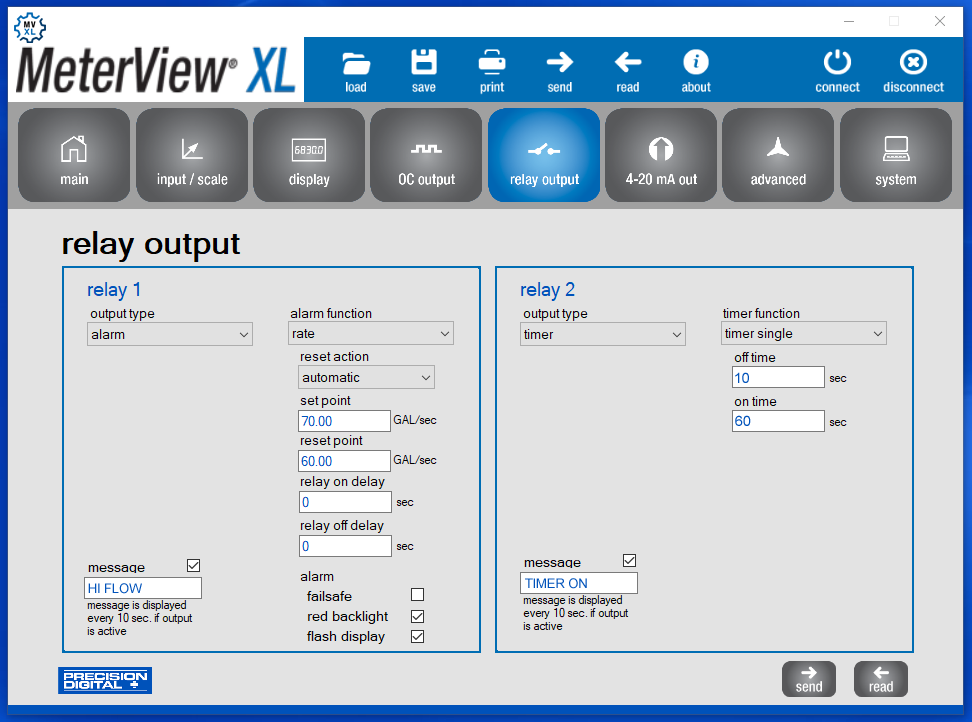
The Relay Output screen is used to assign a specific task to the 2 relays such as alarm, sample, timer, stopwatch, or off. A custom message that will flash every 10 seconds can also be added.
Input/Scale Screen
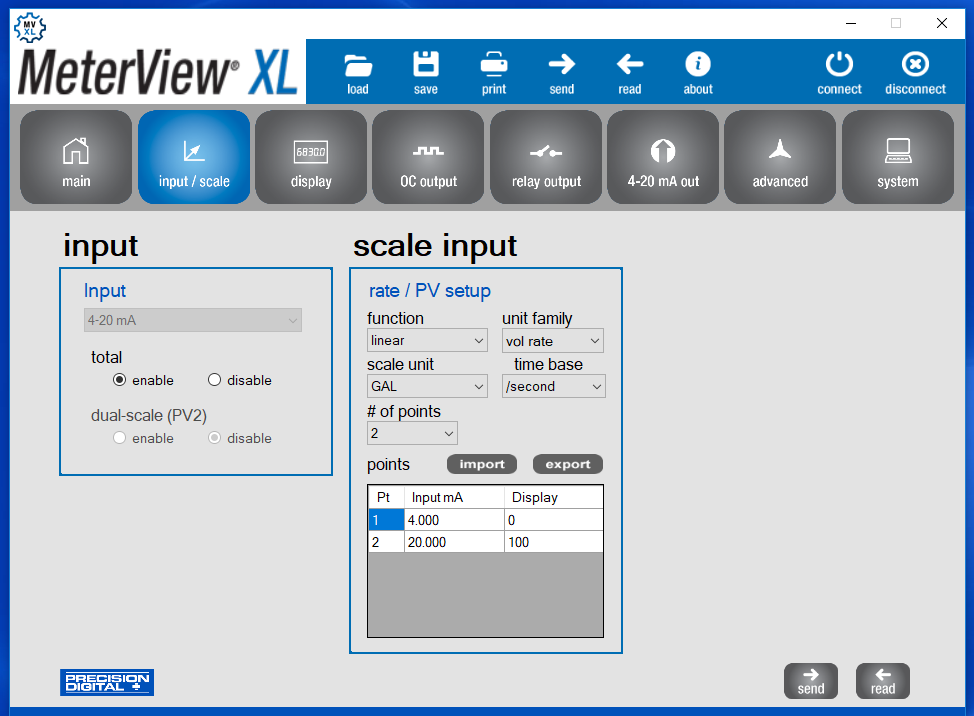
The Input/Scale screen is used to:
| Function | This Meter |
| Set the input | 4-20 mA |
| Enable/disable the totalizer | Totalizer enabled |
| Enable/disable the dual-scale feature | Dual scale disabled |
| Scale the input | Linear input, unit is gallons, 2 cal points, 4-20 mA = 0-100 GAL |
4-20 mA Output Screen
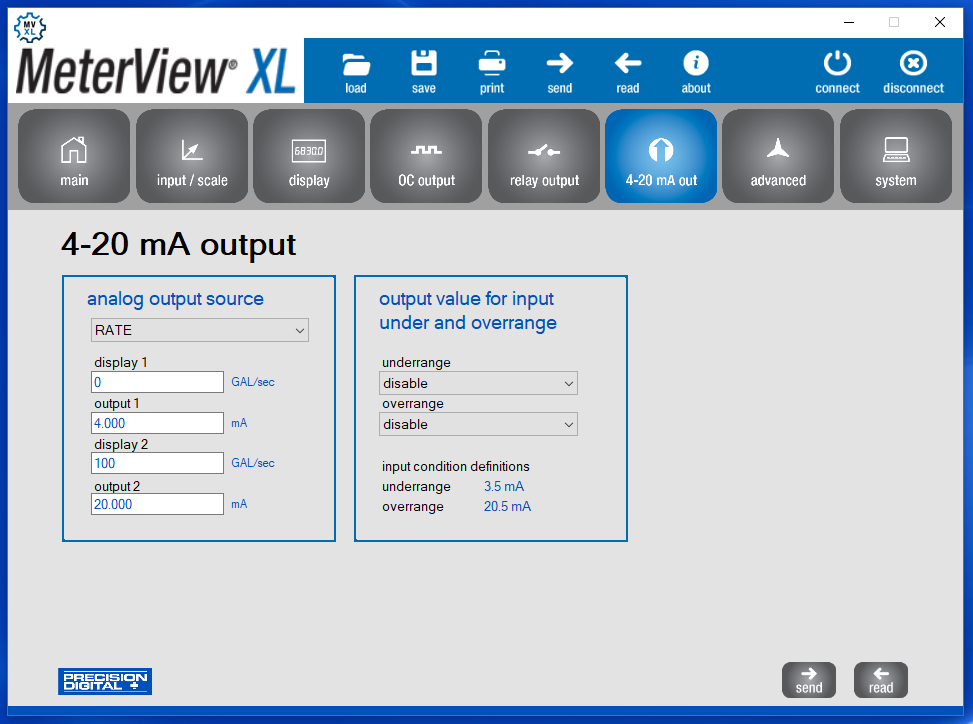
The 4-20 mA Output screen is used to program the isolated 4-20 mA output’s source, range, underrange, and overrange values.
Instruction Manuals
For Loop-Powered Process Meters
Models:
PD6602, PD6604, PD6606, PD6608, PD4-6604, PD4-6608, PD6908-GP, and PD6908-HA.
For Loop-Powered Feet & Inches Meters
Models:
PD6603, PD6607, PD4-6603, PD4-6607, PD6907-GP, and PD6907-HA.
For Loop-Powered Flow Rate/Totalizers
Models:
PD6622, PD6624, PD6626, PD6628, PD4-6624, PD4-6628, PD6928-GP, and PD6928-HA.
For Pulse Input Flow Rate/Totalizers
Models:
PD6938-GP, PD6938-HA, PD6938-EX, and PD6938-IS.
Software Instructions
Connecting to a Computer
Loop Leader, Loop Leader+, ProtEX+, or VantageView+ meters may be connected to any Windows 10 or Windows 11 PC via the provided USB cable by following these steps:
IMPORTANT: Uninstall the previous versions of this software first, before downloading and running the latest version.
- Uninstall any previous version of MeterView XL software from your PC.
- Download, install, and open the latest MeterView XL software.
- Connect the meter to the PC using the provided USB cable.
- The software will ask if you would like to read the meter. Click OK.
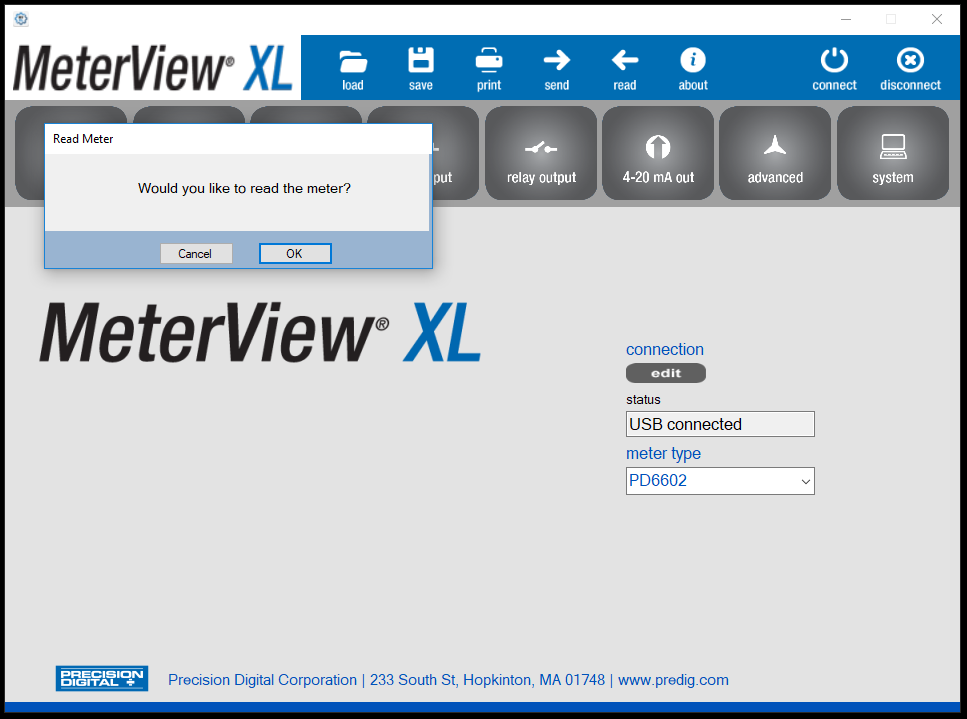
Main Screen
Once connected, you will be taken to the main screen of MeterView XL. This is where the current input, output, and display values are shown. The image of the meter will show the current display value.
Clicking the reset button allows you to reset certain values to zero, including minimum, maximum, total, and grand total depending on your meter type.
Clicking the relay info button will show the accumulated run time and cycle count of the relays (if available).
Clicking the buttons along the top (input / scale, display, etc.) will take you to the different programming pages available for the meter. These pages are described below.
It is possible to load, save, and print your meter configuration using the load, save, and print buttons at the top. All meter settings are saved to the computer as *.mve files and can be subsequently loaded into the software. The file _MeterDefault.mve is provided with the software and includes all factory default meter settings for rate/totalizer models. The "load" folder icon contains additional default files for other models.
Meter settings may be sent from the software to the connected meter or read from the meter into the software at any time by clicking the send or read buttons.
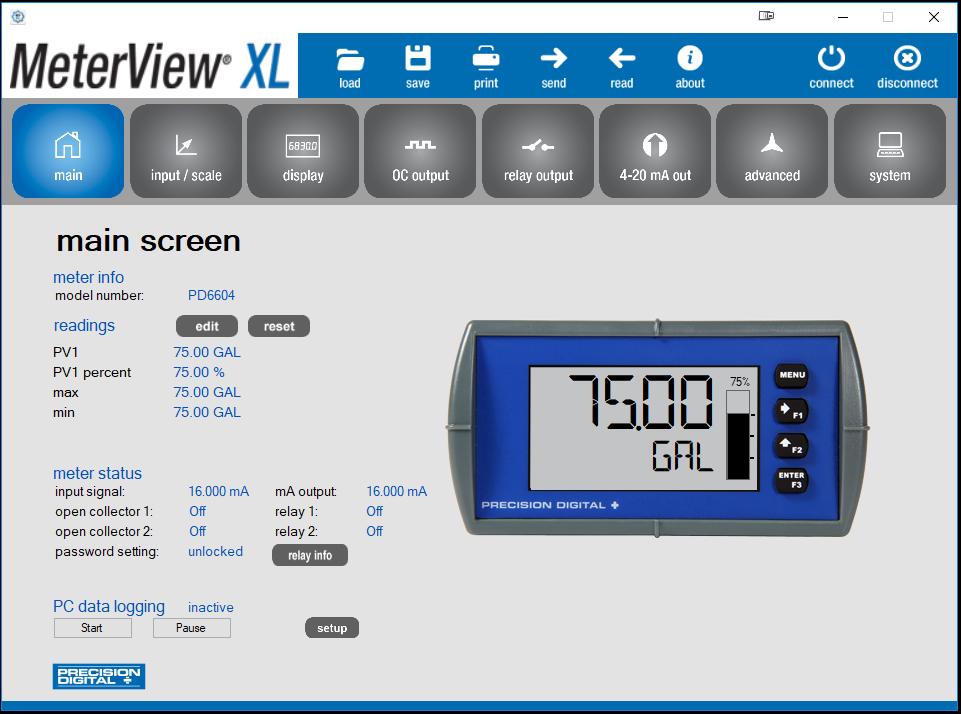
Input / Scale
The input / scale screen allows you to configure the signal input and scale it appropriately.
Under input, the dual-scale feature may be enabled or disabled and, if a rate/totalizer model is connected, the totalizer feature may be disabled or enabled.
Under scale input, the input may be scaled to show appropriate display values. Simply select the scale function (linear, square root, or exponential), the unit family (volume, height, temperature, etc.), the scale unit of measure, and then use the table to define the appropriate display values for the input values. The number of rows available in the table may be increased up to 32 by selecting the # of points.
If dual-scale is enabled, a scaling section for PV2 will display to the right of PV1.
Press the send button at the bottom right of the window to send the new settings to the meter.
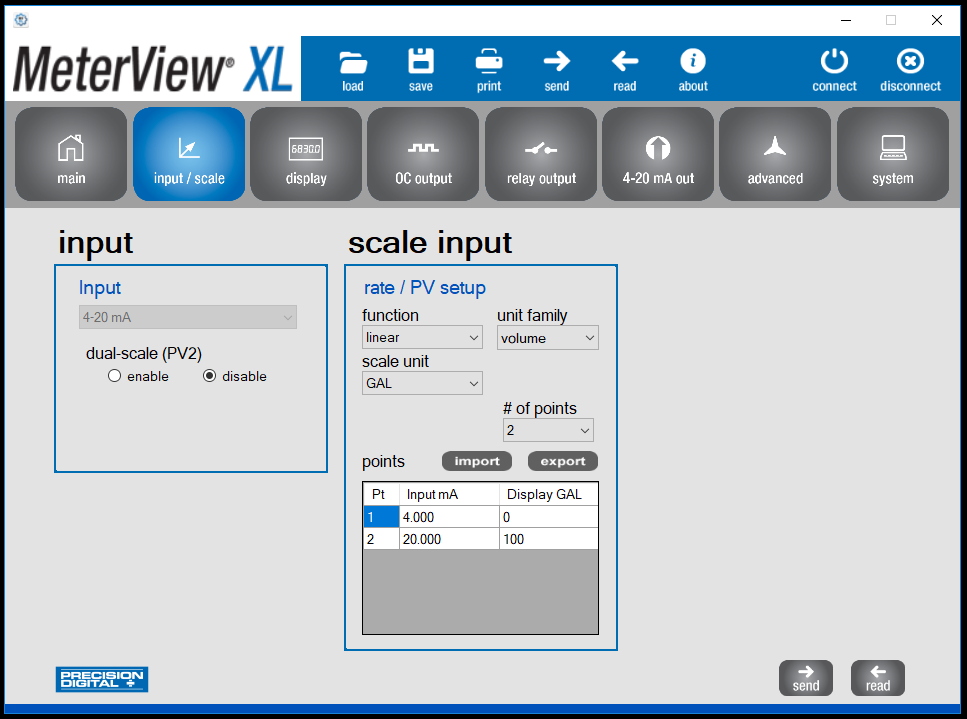
Display
The display screen allows you to change what is displayed on the meter’s two display lines.
The top display and lower display sections let you choose display options for the top or bottom display lines. See the appropriate instruction manual for more information on what these options mean. Note that feet & inches display versions cannot change the top display.
If the top or bottom display are set to show units or tag, or to alternate between units, tags, and some other parameter, the tag shown and the display time may be set in the tag & units time section.
The PV section shown in the image below may be replaced with PV1 and PV2 sections if the meter is in dual scale mode or rate, total, and grand total sections if the totalizer is enabled (rate/totalizer models only). Regardless of which sections are shown, they all allow the display units and decimal point location to be set. The display units may be different from the scale units (conversion will take place automatically if predefined units selected).
The backlight section allows the meter backlight to be enabled or disabled.
Press the send button at the bottom right of the window to send the new settings to the meter.
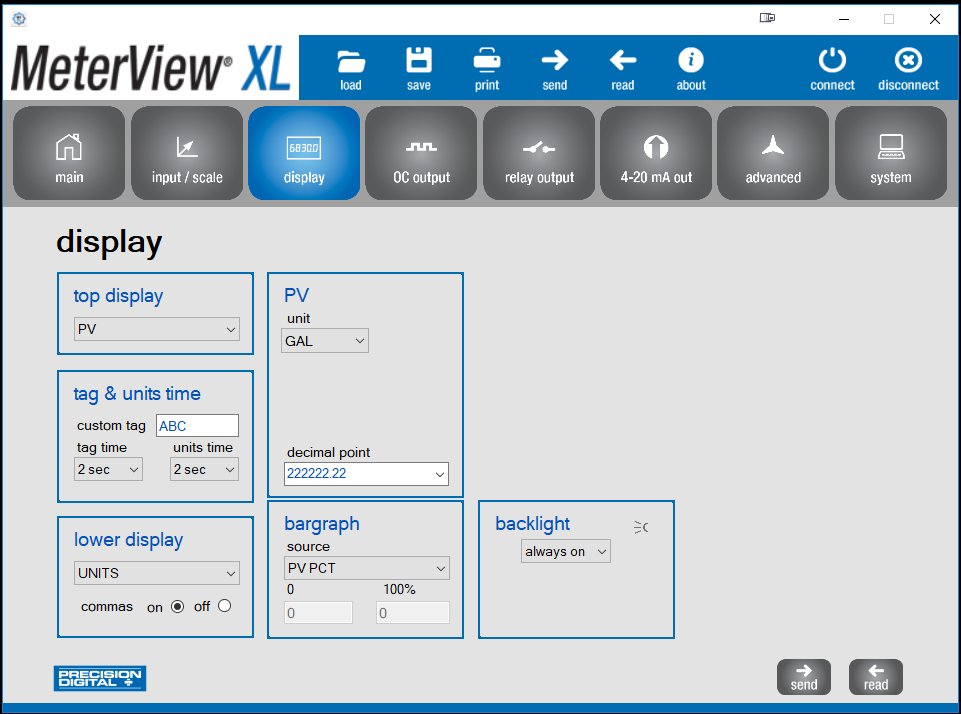
Open Collector Output
The OC output screen allows you to program the open collector outputs. The two open collectors may be programmed independently using the output 1 and output 2 sections.
The output type may be set to pulse, alarm, timer, total reset (rate/totalizer models only), stopwatch, and disabled. See the appropriate instruction manual for more information on how each of these output types function.
Press the send button at the bottom right of the window to send the new settings to the meter.
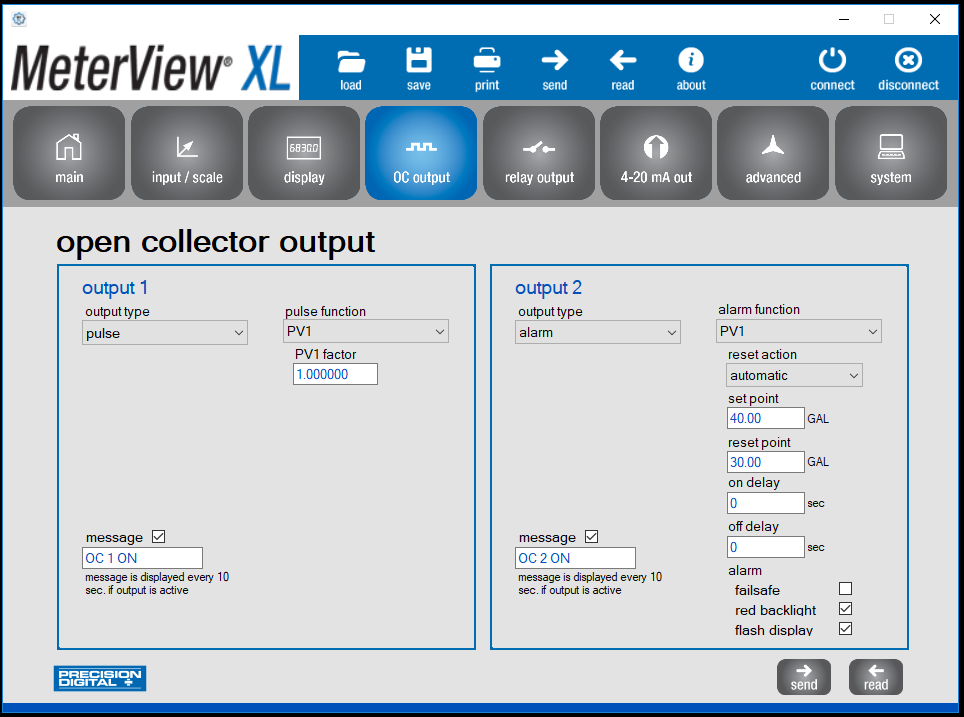
Relay Output
The relay output screen allows you to program the relay outputs (if available). The two relays may be programmed independently using the output 1 and output 2 sections.
The output type may be set to alarm, timer, stopwatch, and disabled on all meter types. Additionally, process meters may be set to pump control and rate/totalizers may be set to batch control or sample. See the appropriate instruction manual for more information on how each of these output types function.
Press the send button at the bottom right of the window to send the new settings to the meter.
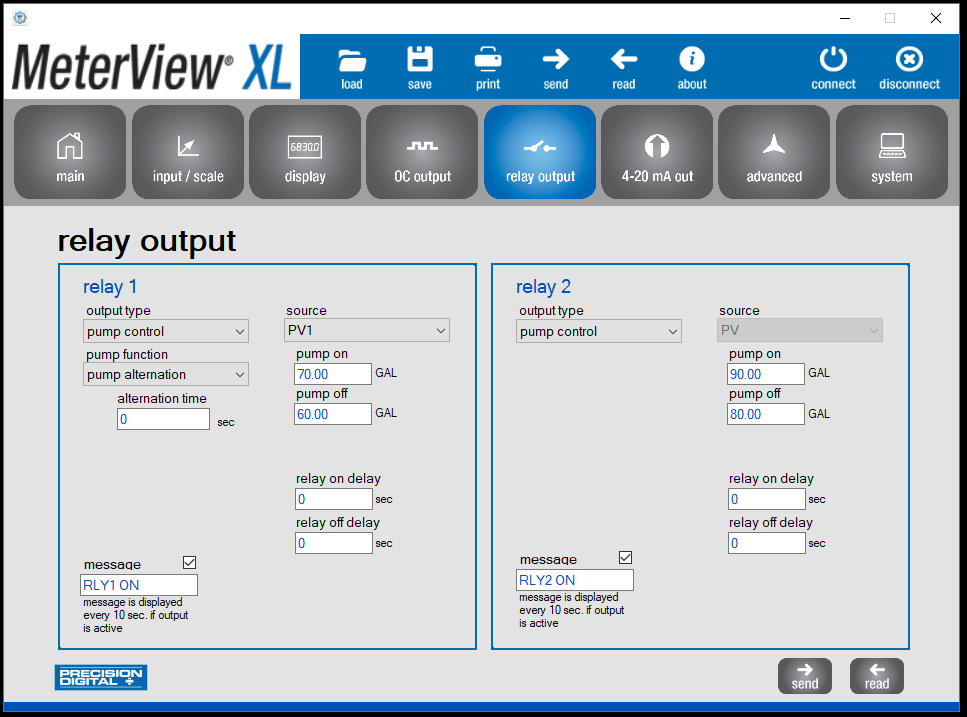
4-20 mA Output
The 4-20 mA out screen allows the 4-20 mA analog output to be setup and scaled appropriately (if available).
In the analog output source section, the output may either be scaled to a new range or simply retransmitted by selecting RETRANS from the dropdown.
The output value for input under and overrange section lets the underrange and overrange values to be set. These are the values that will be displayed if the display value is below 3.5 mA or above 20.5 mA. They may also be disabled.
Press the send button at the bottom right of the window to send the new settings to the meter.
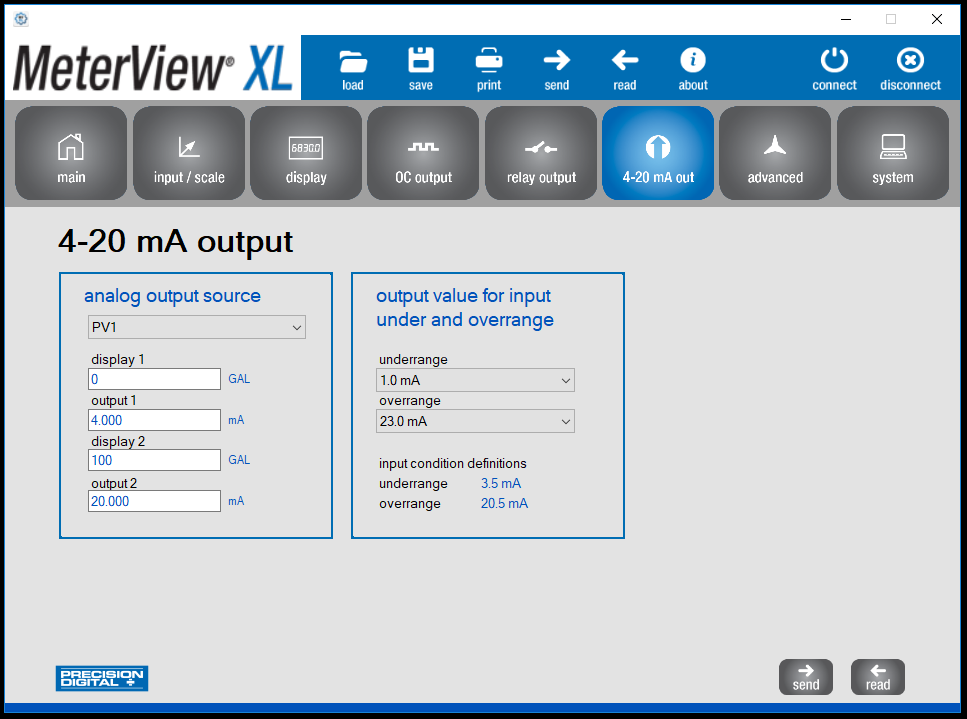
Advanced
The advanced screen allows some uncommon meter settings to be changed.
The section under advanced lets you set the cutoff, filter, and filter bypass values. These can normally be left alone and should only be set if you have an unsteady or noisy process signal. See the appropriate instruction manual for more information on how these settings work.
The function keys / digital input section lets you set the actions that the three front panel function keys and one digital input will perform. See the appropriate instruction manual for more information on what these options mean.
Press the send button at the bottom right of the window to send the new settings to the meter.
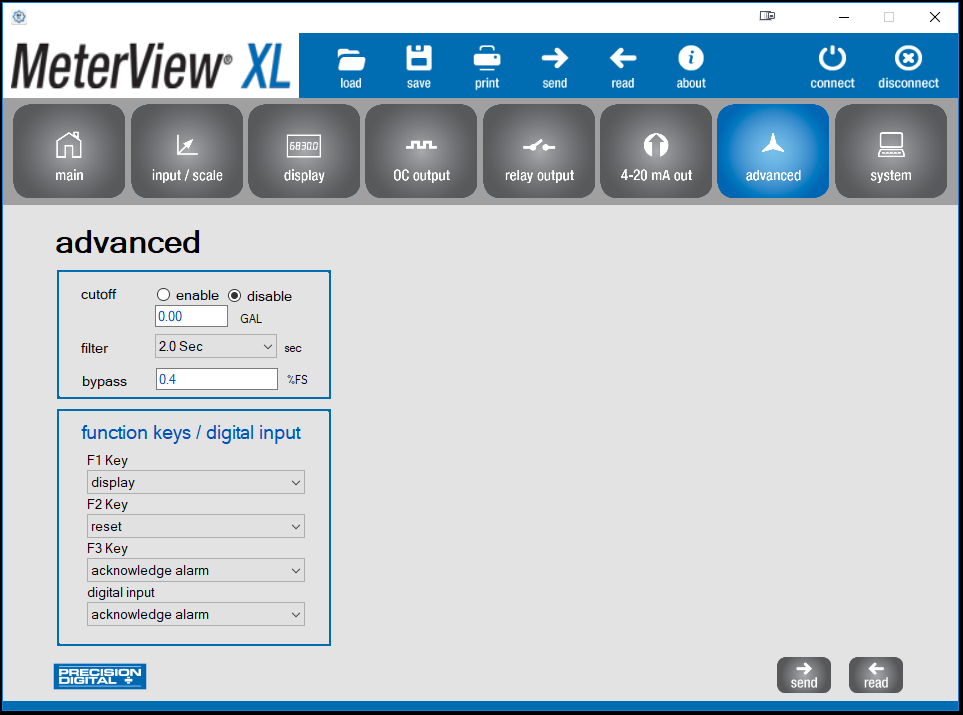
System
The system screen shows meter system information and allows the meter to be reset to factory default settings. The system tag may be changed to display a custom message on power up (8 characters max).
The password section allows you to set a password that will prevent the meter from being reprogrammed without providing the password. Rate/totalizer models also have password options for total and grand total, which prevent the total and grand total from being reset without the password.
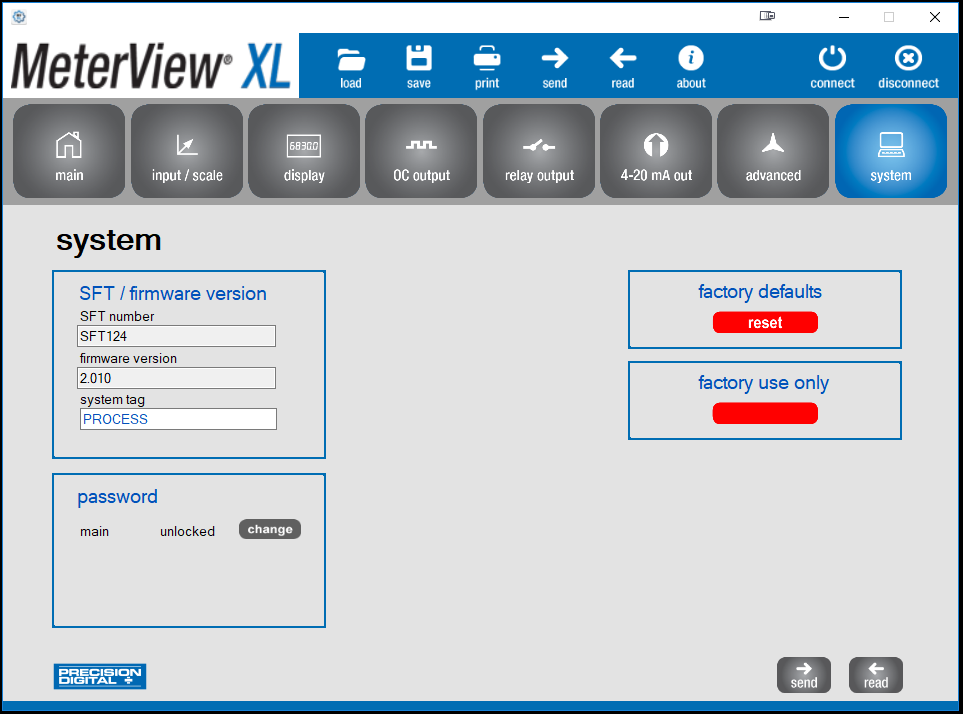
MeterView XL Specifications
| Availability | Free download from www.predig.com/meterviewxl | |
| System Requirements | Microsoft® Windows® 10 & 11 | |
| Communications | USB 2.0 (Standard USB A to USB B) Cable provided | |
| Configuration | Configure all parameters on the meter. Configure meters one at a time. | |
| Configuration Files | Generate with or without meter connected; Save to file for later use. | |
| USB Power Connection | The meter is powered by the USB connection during programming. There is no need to apply external power. Note: The meter will not be damaged if external power is applied to it during programming. | |
| Compatibility | Programs created for Loop Leader and Loop Leader+ may be run on either meter. Programs created for VantageView+ and ProtEX+ can be run on either meter. No other program sharing is permissible. | |
