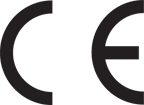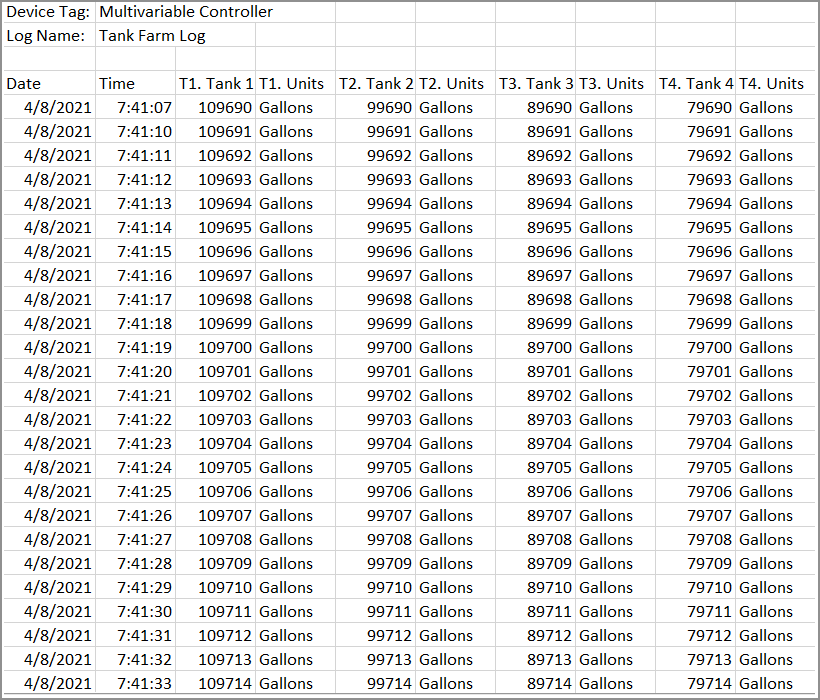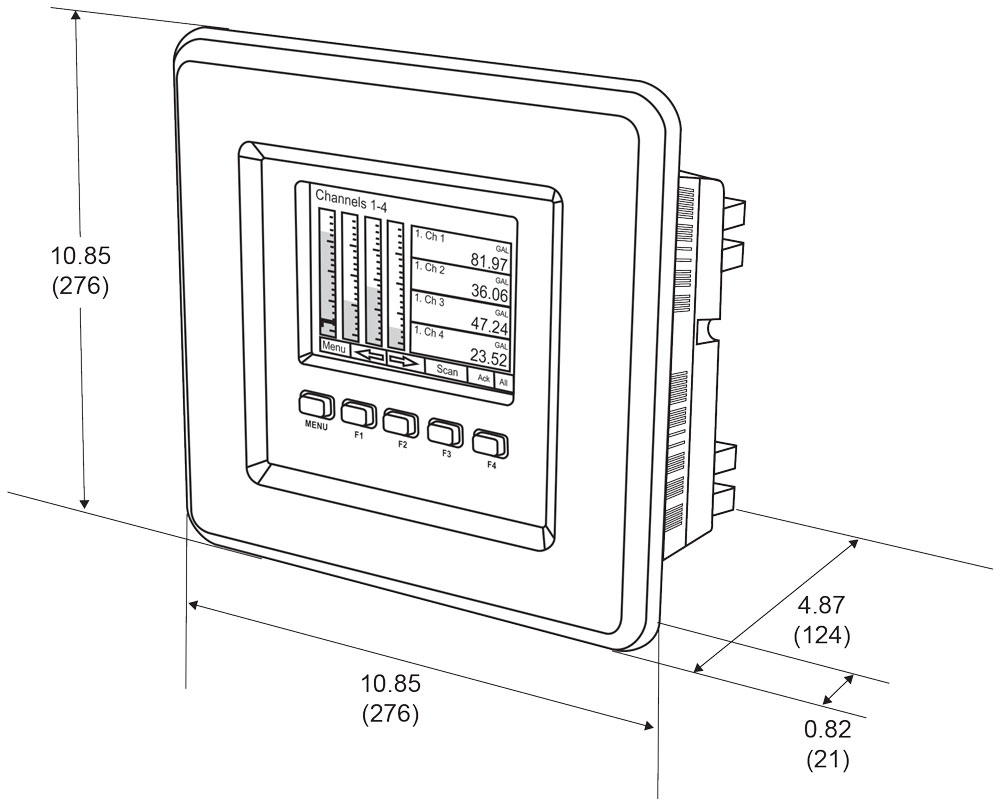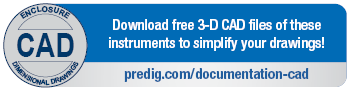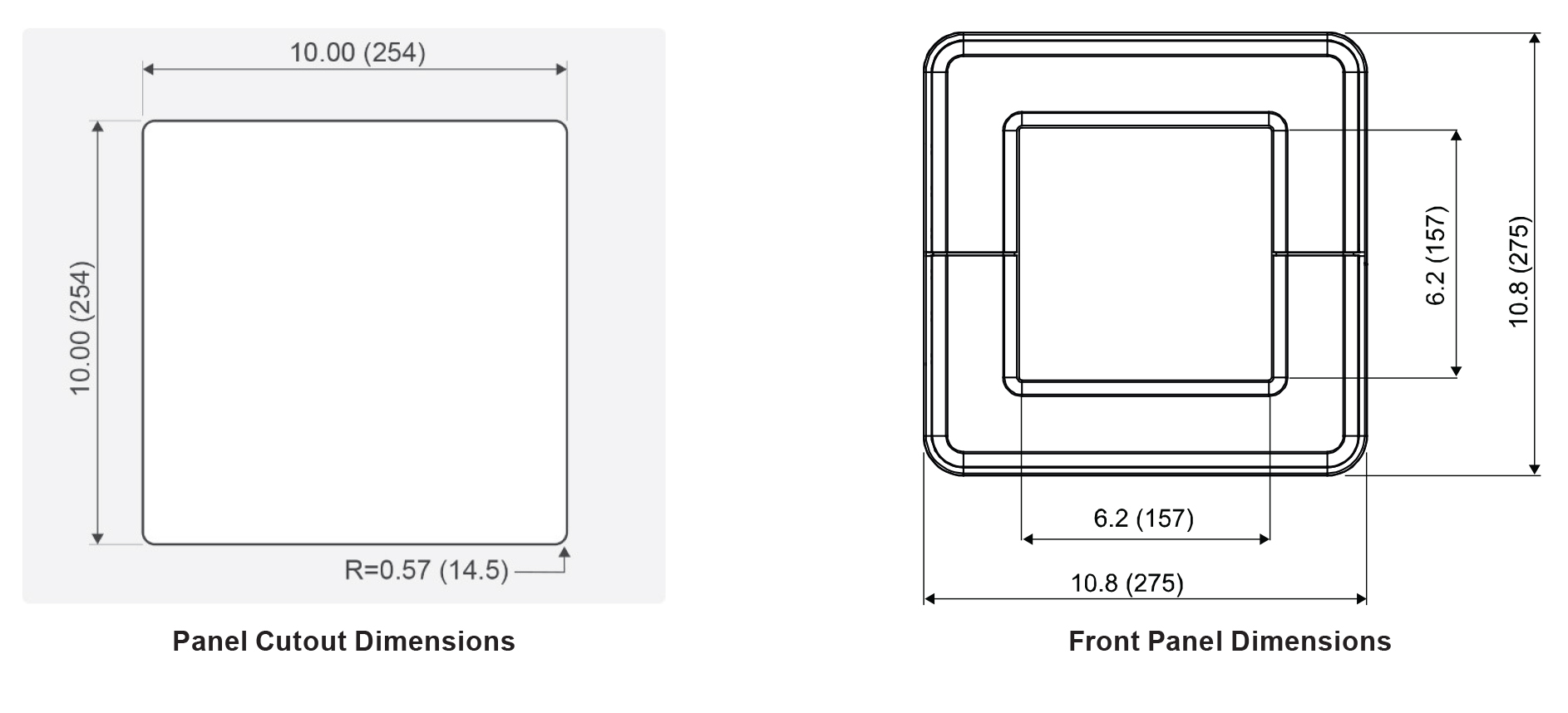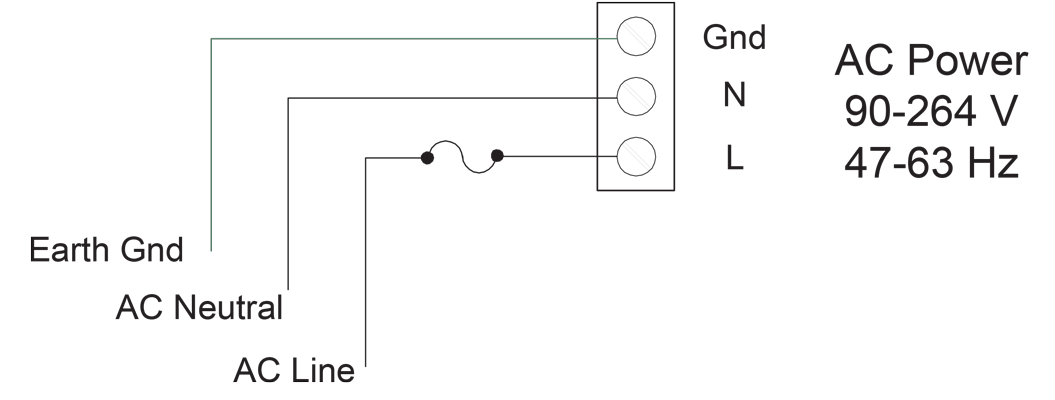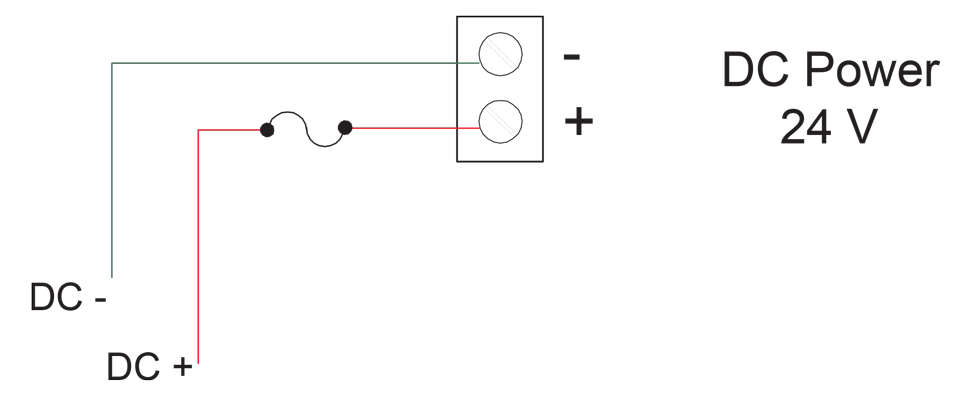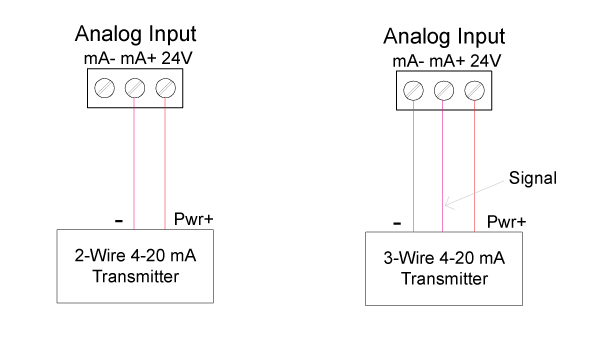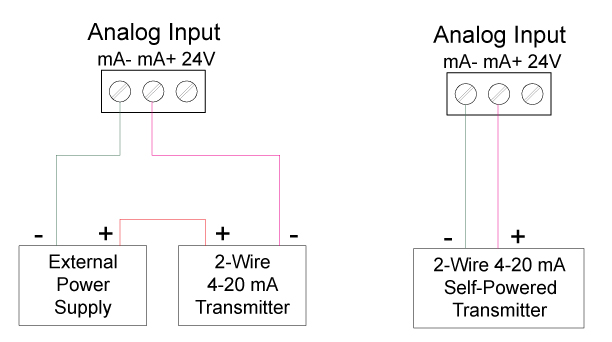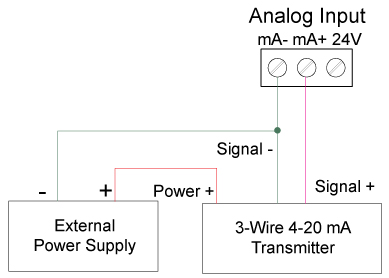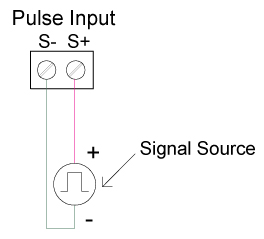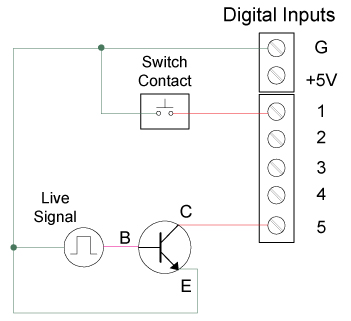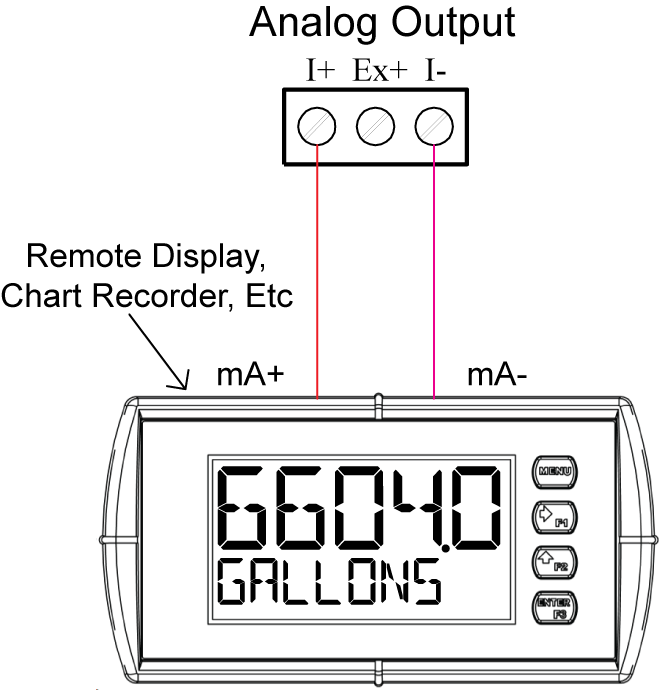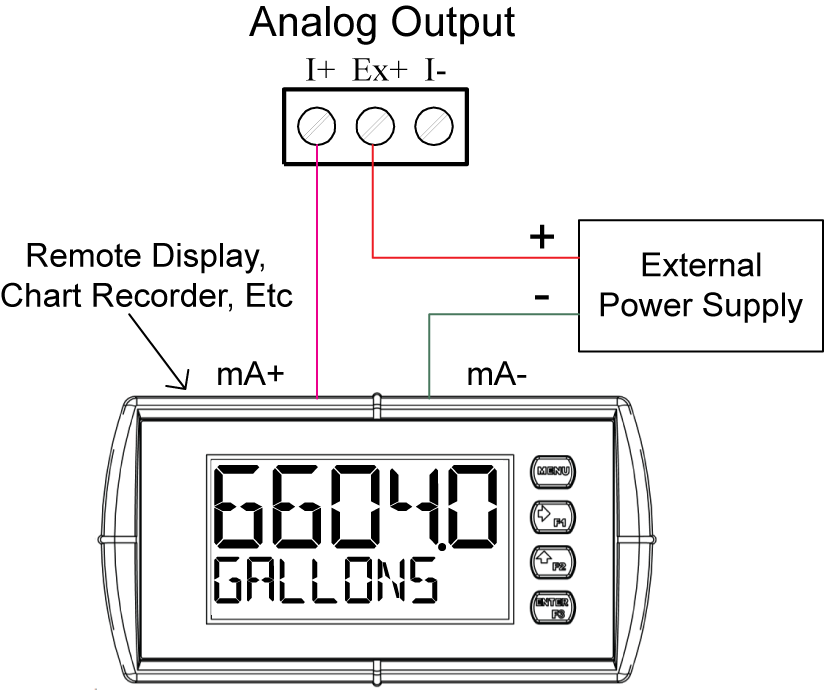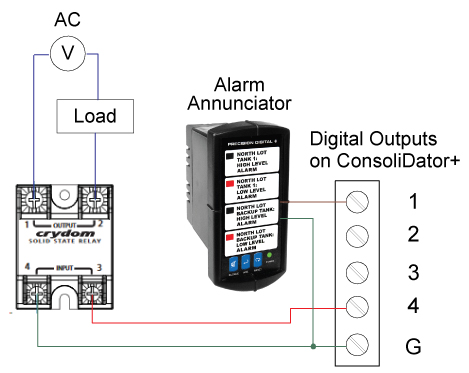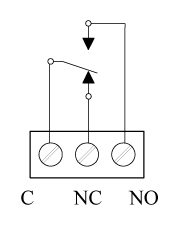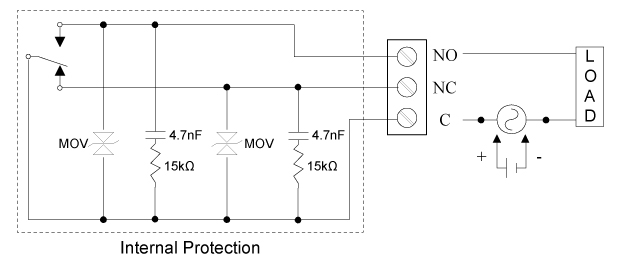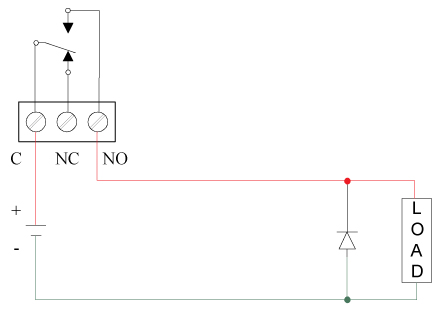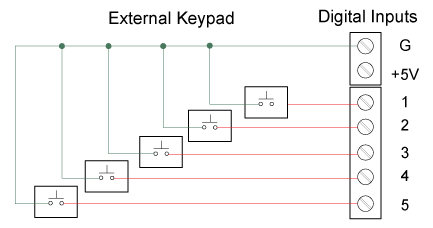Features
- NEMA 4X Panel Mount Multivariable Controller
- Convenient Display, Control, & Alarm of Multiple 4-20 mA, Pulse, & Modbus Inputs
- Numeric & Bargraph Color Display (320 x 240 pixels) 5.7" (145 mm)
- Sunlight Readable Display, White Backlight; Sun Hood Option Available
- Isolated 24 VDC Transmitter Supplies 200 mA / Analog Input: 1,600 mA Max
- 99 Channels, 32 Totalizers, 30 Timers, & 199 Modbus Inputs
- 64 High & Low Alarms, Combine Multiple Alarms Into Logic AND & OR Alarms
- Simulation & Manual Control Modes for Testing and Setup
- Modular Design for Inputs & Outputs Flexibility
- Up to (28) 4-20 mA Isolated Inputs or Pulse Inputs
- Up to (25) 10 Amp Form C Relays (With Eight Analog or Pulse Inputs)
- Up to (25) Isolated 4-20 mA Outputs (With Eight Analog or Pulse Inputs)
- Operating Temperature Range: -25°C to 55°C (-13 to 131°F)
- Print Critical Data from ConsoliDator+ with Printer Card
- Pulse, Analog, & Modbus Input Flow Rate / Total / Grand Total Capability
- 50-Point Linearization, Square Root, and Exponent for Open Channel Flow
- Round Horizontal Tank Volume Calculation; Just Enter Diameter & Length
- Open Channel Flow Math Formulas for Weirs & Flumes
- Multi-Pump Alternation with On-Off Multi-Setpoint Control and Lead-Lag Control
- HOA Switch Functions for Controlling Pumps by Setting Relay Actions for Automatic, Manual, or On/Off Modes
- Advanced Batch Control Features with Ticket Printing Capabilities
- Programmable Displays, Function Keys & Digital Inputs
- Math Functions: Sum, Diff, Average, Multiply, Divide, % Efficiency, & More
- Modbus Client (Master) & Snooper / Server with 99 Programmable Outputs
- Direct Modbus PV Inputs – Snooper / Server Mode
- RS-485 Serial Communication with Modbus RTU / ASCII & Ethernet TCP/IP
- USB Data Logger Feature: Up to 8 Log Files with up to 12 Parameters Each
- Input Power Options: 90-264 VAC or 24 VDC
- (20) Screens with up to Eight PVs Each
- ConsoliDator+ Configuration Software
- Type 4X, IP66 Front – Field Enclosures Available
- Auto-Tune PID Control for Multiple Control Loops with Analog, Digital, or Relay Outputs
- 3-Year Warranty
Overview
The ConsoliDator+ is a multivariable controller that is both easy to use and satisfies a wide variety of process display, alarm, and control applications. It accepts 4-20 mA inputs, flow meter pulse inputs, digital inputs, and Modbus inputs and displays them in both numeric and bargraph format on a large, 5.7" color display. It can be equipped with multiple relays with user-definable actions, 4-20 mA outputs, digital outputs, Modbus RTU & ASCII, Modbus Enron, and Ethernet Modbus TCP/IP protocol communication. Additionally, the controller is equipped with up to 30 timers that can be used to control many processes or events.
New features that have been added to the ConsoliDator+ include:
- Auto-Tune PID Control
- Digital Switches (HOA)
- Advanced Batch Control Features
- Print batch tickets, process variables, and other critical data
- Pump Alternation with On-Off Multi-Setpoint and Lead-Lag Control
The ConsoliDator+ takes full advantage of its color display by allowing the user to customize screen colors for bargraphs, alarm conditions, and input channels.
All this functionality is easily programmed using the free software or via the front panel pushbuttons. Choose the model that best suits your application, from monitoring only to fully loaded controllers with an extensive combination of inputs, outputs, and communication protocols.
The standard product offering is listed in the ordering guide and other models are available for special order. The Add-On features expand the functionality of the ConsoliDator+.
Most ConsoliDator+ models have been Certified by Underwriters Laboratory (UL & C-UL) for use in ordinary locations (electrical safety) and in Div 2 hazardous area locations (nonincendive). See Ordering Information for complete details.
Videos
Screens
The ConsoliDator+ can be programmed to display the data on up to 20 different screens in a variety of formats and colors, with and without bargraphs. The following screens show a typical main screen and channel details screen:
Main Screen
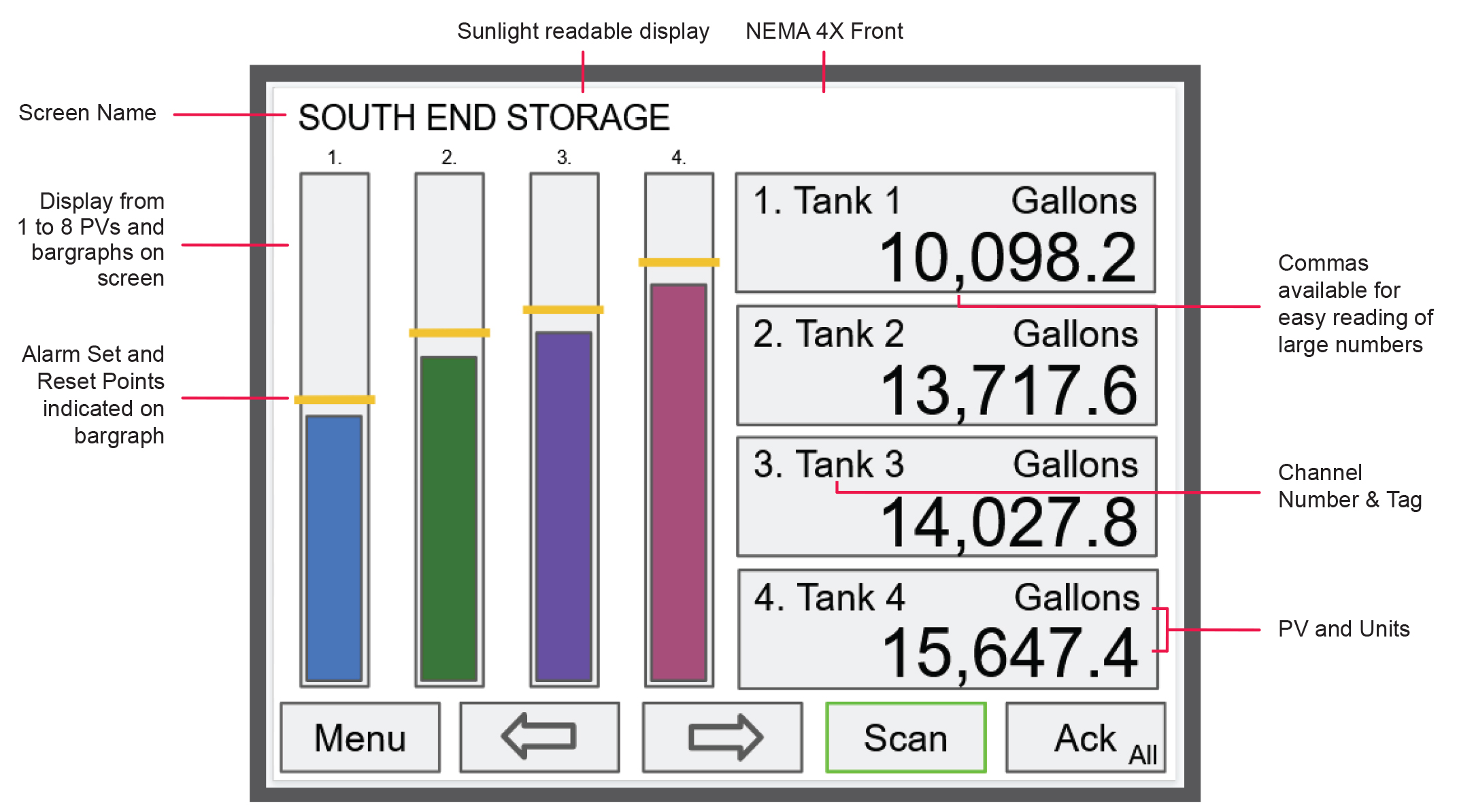
Channel Details Screen
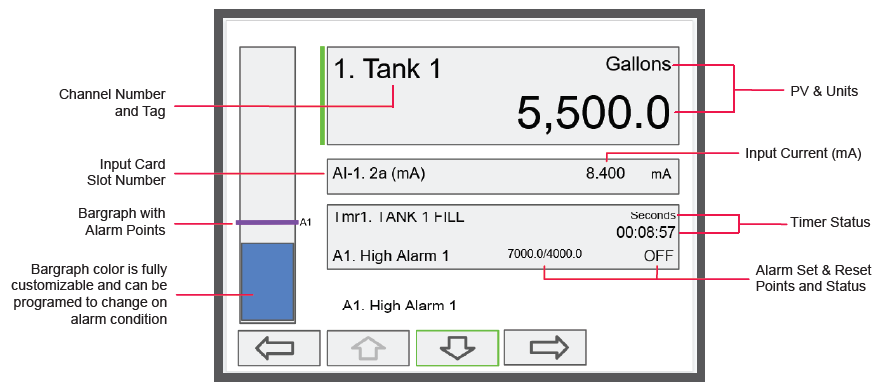
Screen with Feet & Inches Units
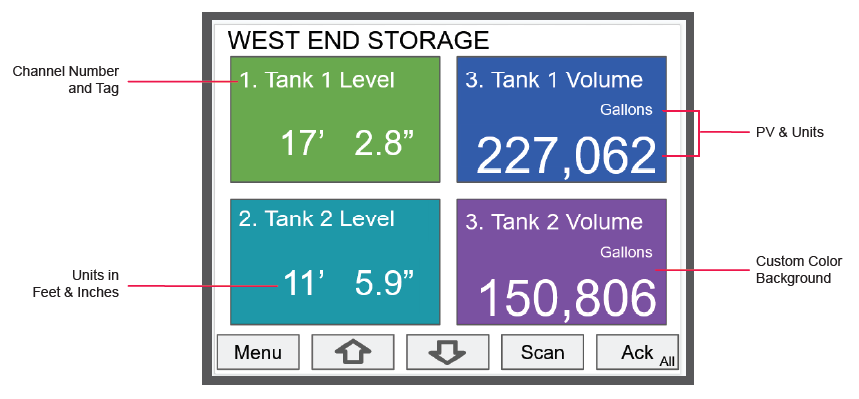
Pump Control
Lead-Lag Pump Controller with Alternation
One of the most common applications for the ConsoliDator+ is as a pump controller based on a 4-20 mA level sensor. This latest release makes the ConsoliDator+ an even better pump controller! The ConsoliDator+ has always had pump alternation capability but now we’ve made it easier to implement and added more functionality. A new On-Off Multi-Set channel allows for quickly building multiple set point operations, such as set points for controlling multiple pumps in lead-lag control. Adding pump alternation, which alternates which pump is the lead pump at each activation is more straightforward than ever. Additional control functions, such as HOA switches or overriding alarms can be easily implemented into the pump control logic.

ConsoliDator+ screen showing the status of 3 pumps programmed for lead-lag with pump alternation. Pump 1 status is ON, pumps 2 and 3 statuses are OFF. This screen also displays the wet well in feet and inches. A bargraph is included on the display for a visual representation of the wet well level.
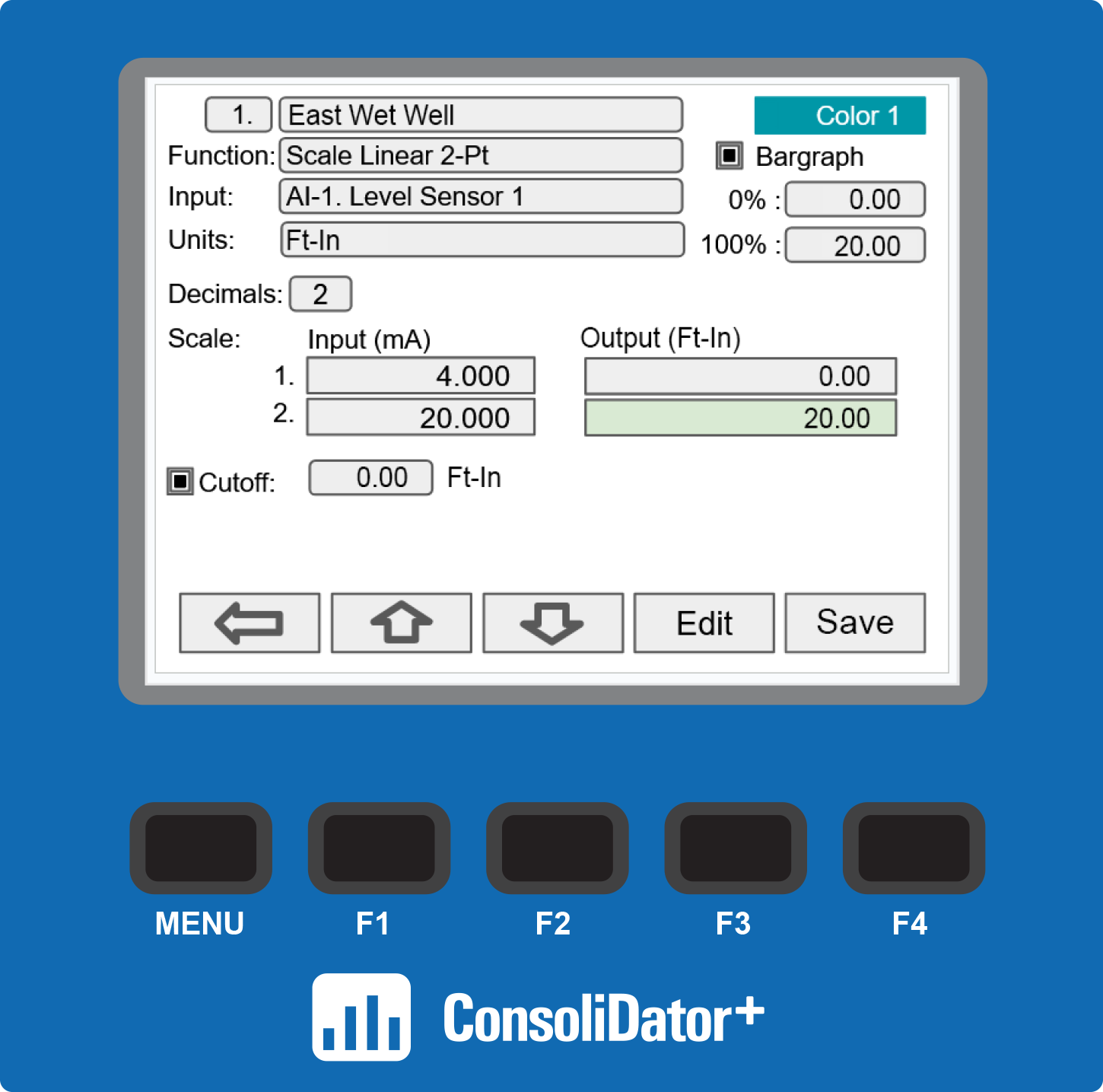
Most level control applications use level channels as the input to On-Off Control channels. The level channel is set up to read the signal from a level transmitter and display the level either in height or volume units. The continuous level monitoring allows for selecting multiple alternation points.

This screen shows the setup of a channel using the On-Off Multi-Set feature. Instead of using multiple channels for On- Off control, one channel can be set up with multiple different set and reset points. This allows the user to see all their set and reset points in one place and allows for tighter control of the process.
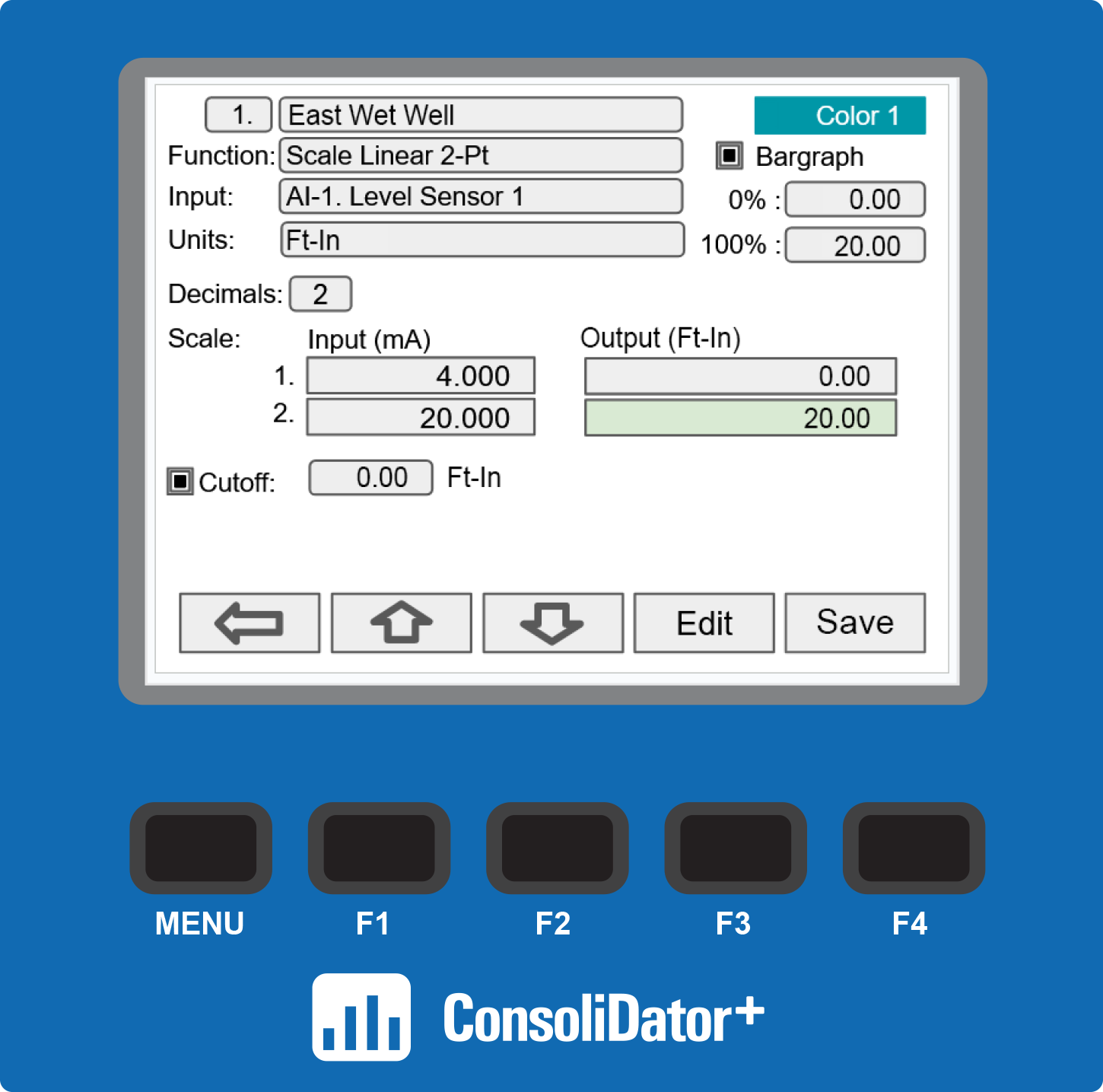
The Lead-Lag Control channel uses the On-Off channels as the input. The main pump (Lead) always turns on first, the secondary pumps (Lag) turn on only if the main pump is not able to maintain the level below the additional On/Off control points.

In the example above, the Consolidator+ utilizes Lead-Lag with Pump Alternation and On-Off Multi-Set features to control the level in the wet well with three pumps via relay outputs. A level transmitter located atop the well sends a 4-20 mA signal to the ConsoliDator+, which displays pump statuses and level in feet & inches. The ConsoliDator+ will automatically switch to a redundant sensor if the primary fails. Float backup status can also be indicated on screen.
Features Used:
- Multiple On/Off set points with optional randomization.
- Remote addressable set points.
- Lead-Lag with or without alternation.
- Alternation based on time.
- Delayed and staggered pump start up after power loss.
HOA Switch Feature for Pump Control
The ConsoliDator+ allows control of pumps using the HOA switch feature. It provides a setup for controlling a pump that fills a wet well based on its level, with options to configure well level and on/off control channels.

This screen shows the setup of an HOA switch to manage a wet well-filling pump based on well levels. Channels are configured for well-level monitoring and automatic on/off control.
The HOA switch is equipped with three channels:
- Channel 2: Automatic On/Off Control
- Channel 3: Manual On/Off Control
- Channel 4: Off
The HOA switch operates with three positions:
- Position 1: Activates Relay 1 (On)
- Position 2: Deactivates Relay 1 (Off)
- Position 3: Engages Automatic Control Mode

In this example, the ConsoliDator+ is displaying critical information relevant to this wet well application and provides soft-keys for controlling the pump.
The display includes:
- Well level in Feet and Inches
- An Alert! message signaling that the pump has been manually turned off
- Indicates the HOA (Hand-Off-Auto) switch in the Off position
- Provides Pump 1 relay runtime and cycle count
- Prompts user to press the F3 key (AUTO) to switch to automatic control
- Bargraph for visual representation of the wet well level
Gas Detection
ConsoliDator+ Used for Alarming in Gas Detection
A power plant facility that uses ammonia to reduce NOx emissions replaced its old, degraded controller with the PD9000 ConsoliDator+ Multivariable Controller.
The facility receives ammonia in bulk from tanker trucks and is dispensed into a storage tank. The PD9000 controller was installed and configured to display and monitor the readings from two sensors that detect ammonia gas leaks at the fill points on top of the storage tank. Ammonia can be very toxic at high concentrations.
Given ammonia is not flammable, a water deluge system is needed to dilute the concentration of ammonia in the area. The water deluge system changes the chemical properties by bonding it with water, and therefore, keeps the ammonia gas exposure at safe levels.


With the use of its relay and alarm capabilities, the PD9000 was configured to activate a warning alarm at 20 ppm and a high alarm at 45 ppm which engages the deluge system.
A 3-color light/horn (PDA-LH3LC-RYG) was installed on top of the PD9000 for ample sound and visibility of the alarms. The light/horn is configured to flash the amber light at the 20 ppm to indicate a warning and flash the red light at 45 ppm to indicate a high concentration of the ammonia gas.


An additional alarm was configured to flash the amber light in case a sensor break has occurred. In addition to external alarms, the ConsoliDator+ can display visual alarms on the screen with the use of color-changing channels to help draw operators’ attention to a potential hazard.
Gas detectors must be calibrated often and can give erroneous outputs during calibration that may cause false alarms to occur. To prevent this, an “Inhibit Mode” feature was configured on the PD9000 in which the operator presses a button on the Consolidator+ to force off and disable any active alarms that could potentially turn on the sprinkler system when it’s not actually needed.
The operator can then press the button after the calibration is finished to return the ConsoliDator+ to “Run Mode”. Or, if the operator forgets to manually put the controller back into “Run Mode”, the ConsoliDator+ will automatically switch back without operator input thanks to the timer functions on the ConsoliDator+.


Batch Control
Batch Control with Ticket Printing
The new batch control features enable single-stage or two-stage batch processing, with options for manual or automatic operation. Users can configure up to 16 batches, running them simultaneously or sequentially. During the batch process, various actions can be selected to control lights and horns, providing operators with crucial process information. In addition, a custom ticket can be printed at the end of the batch.
The ConsoliDator+’s 5.7" color display provides a multi-screen graphical interface to display critical information about your batch control application as well as other peripheral information that might be useful to see. For instance, the ConsoliDator+ can display batch control information such as batch preset value, batch preclose value, running batch, flow rate, batch count, and batch grand total. In addition, The ConsoliDator+ can display other data such as pressure, level, temperature, pH, etc. from various 4-20 mA transmitters. A custom ticket can also be printed to act as a receipt for the batch using the available PD920-DP Desktop Ticket Printer. Custom ticket printing is easy to set up with the free programming software.
Detailed Batch Control Screen
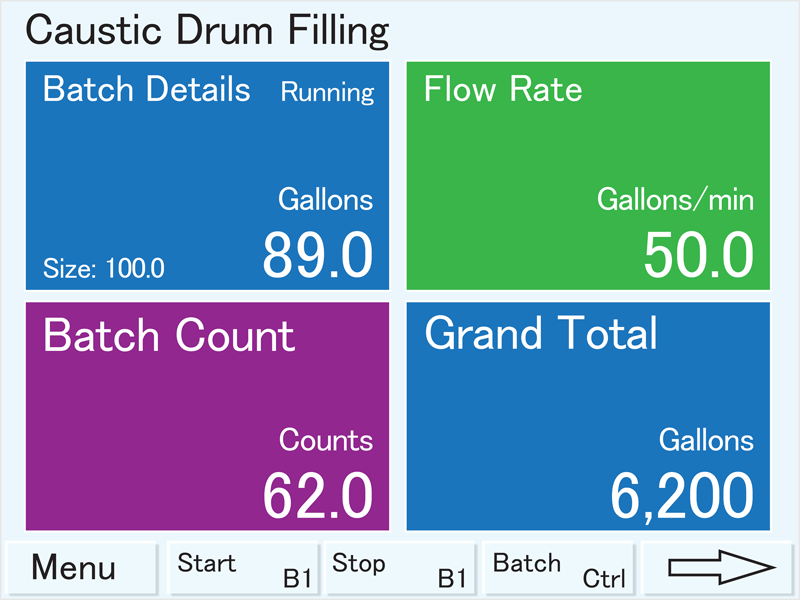
ConsoliDator+ batch screen showing the batch size, volume in gallons, flow rate, batch count, and batch grand total.
Ticket Printing Capability
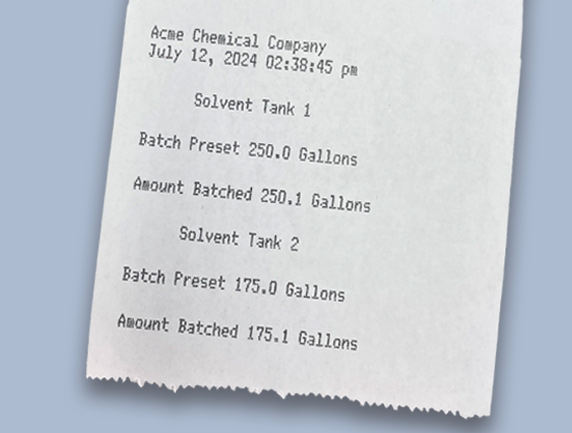
Information about the batch can be printed using the available PD920-DP desktop ticket printer and is easy to set up using the free programming software.
Simultaneous Batch Control of Two Ingredients & Ticket Printing
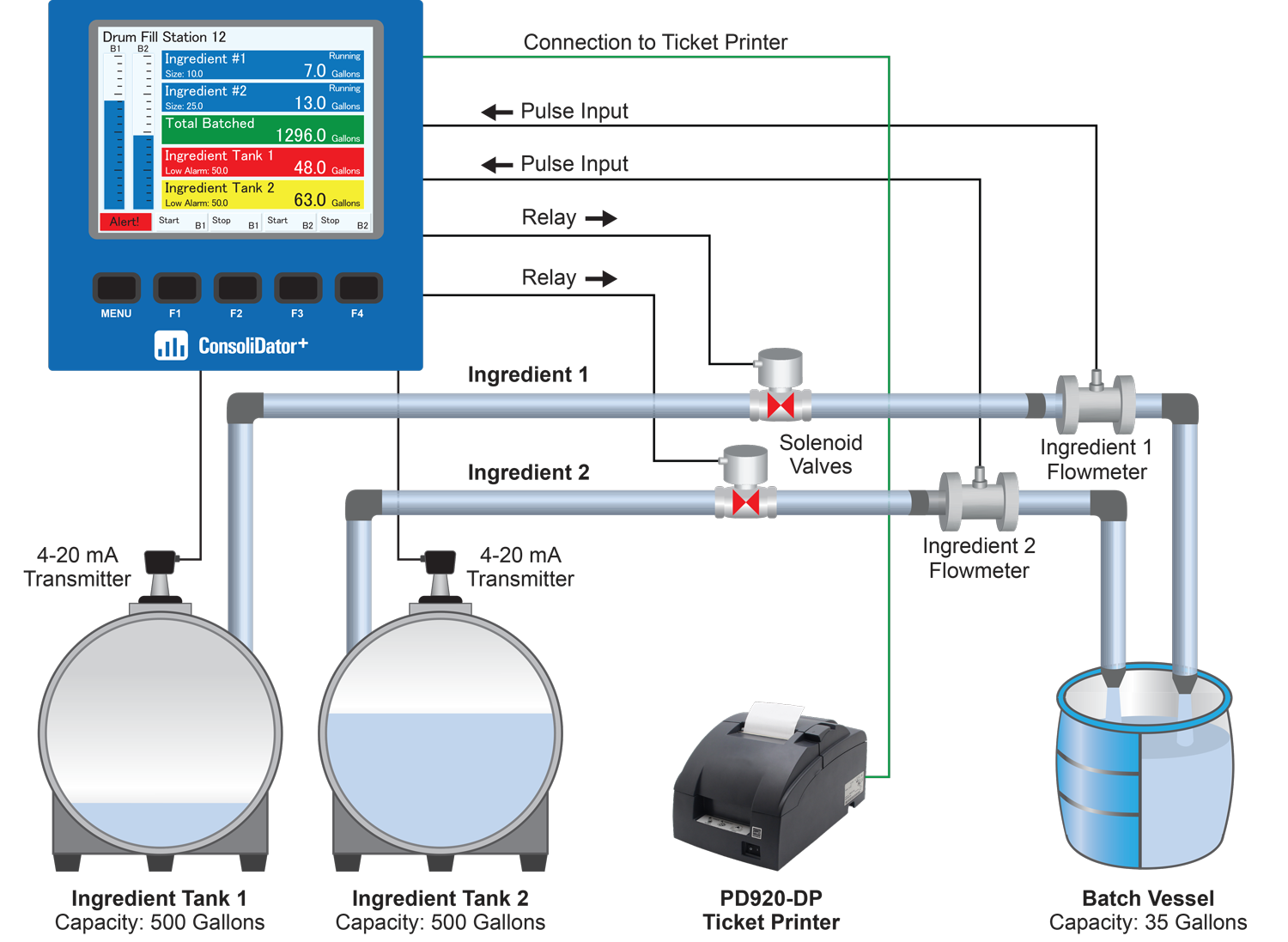
In this example, the ConsoliDator+ is performing two single-stage batches by reading the pulse inputs from the flowmeters and closing the solenoid valves when the batches are complete. The ConsoliDator+ is also displaying the level in the two source tanks from 4-20 mA level transmitters and indicating a low alarm situation for Tank 1. A ticket printer is connected to the ConsoliDator+ for printing critical information about the batch process. The batches can be started and stopped with the soft keys on the ConsoliDator+. The bargraphs provide a handy visual of how far along the batch is. Additional screens are available for displaying individual batches or other details.
Dual Stage Batch Control with Preclose & Preset

In this example, the ConsoliDator+ controls a full-flow valve and restricted-flow valve to provide more accurate batching of 55-gallon drums. A preset of 55.00 and preclose of 5.00 are set in the ConsoliDator+. The batch operation starts when the F1 (Start) button on the ConsoliDator+ is pressed. The full-flow valve closes at 50.00 when the preclose of 5.00 is reached. The restricted-flow valve remains open until the preset of 55.00 is reached, at which point the batch is completed. The bargraph provides a handy visual of how far along the batch is.
Multiple (Different Size) Batches Run Simultaneously Displayed on Multiple Screens
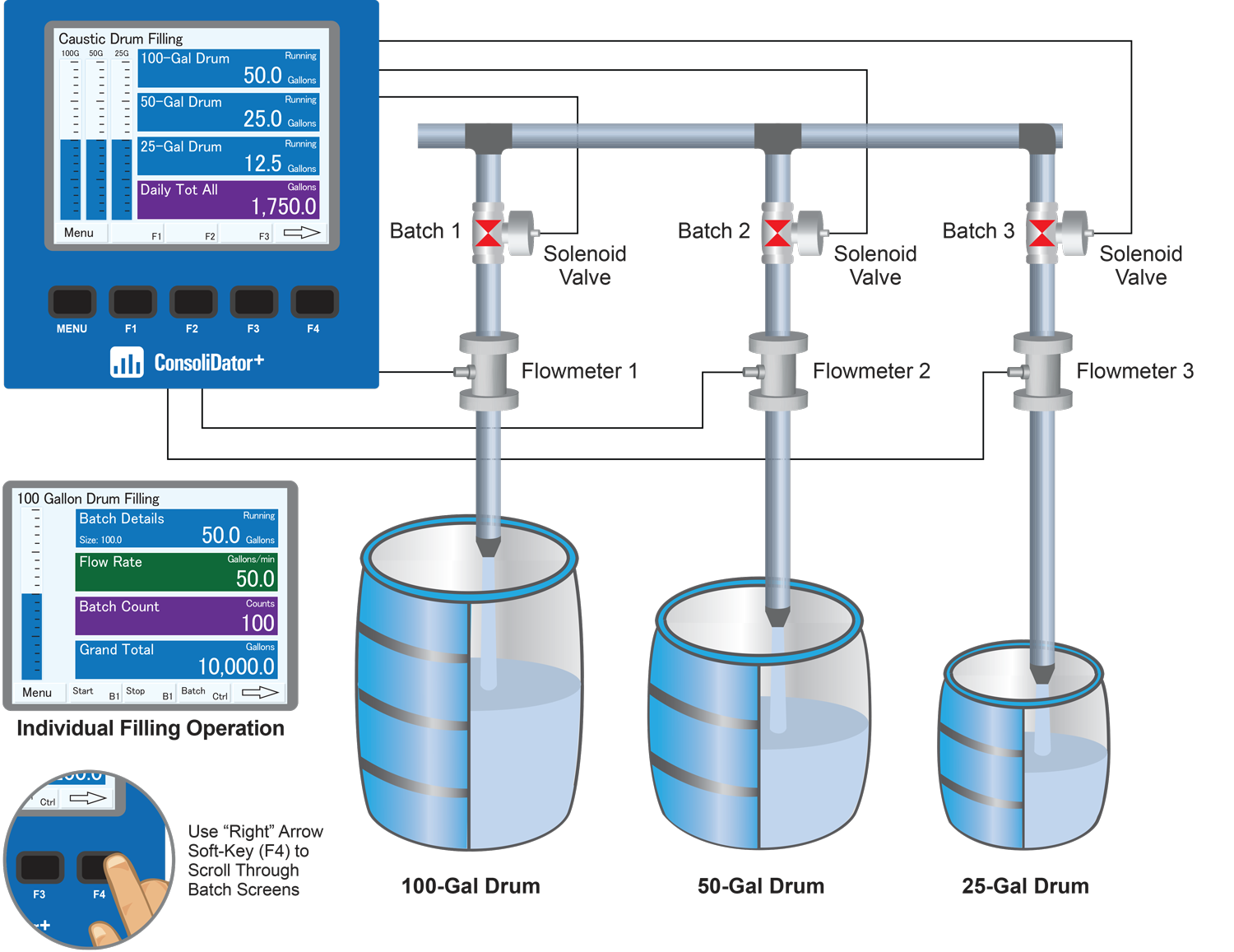
In this example, The ConsoliDator+ controls the simultaneous filling of multiple drums of different sizes using individual controls for each drum. The ConsoliDator+ can display information on multiple screens to help the operator follow along with the progress of the operation. The upper graphic depicts a screen of the overall drum filling operation, and the lower graphic depicts a screen of an individual drum filling operation. The operator scrolls through these screens with the F4 (Right Arrow) button.
Multiple Batches Run in Sequence
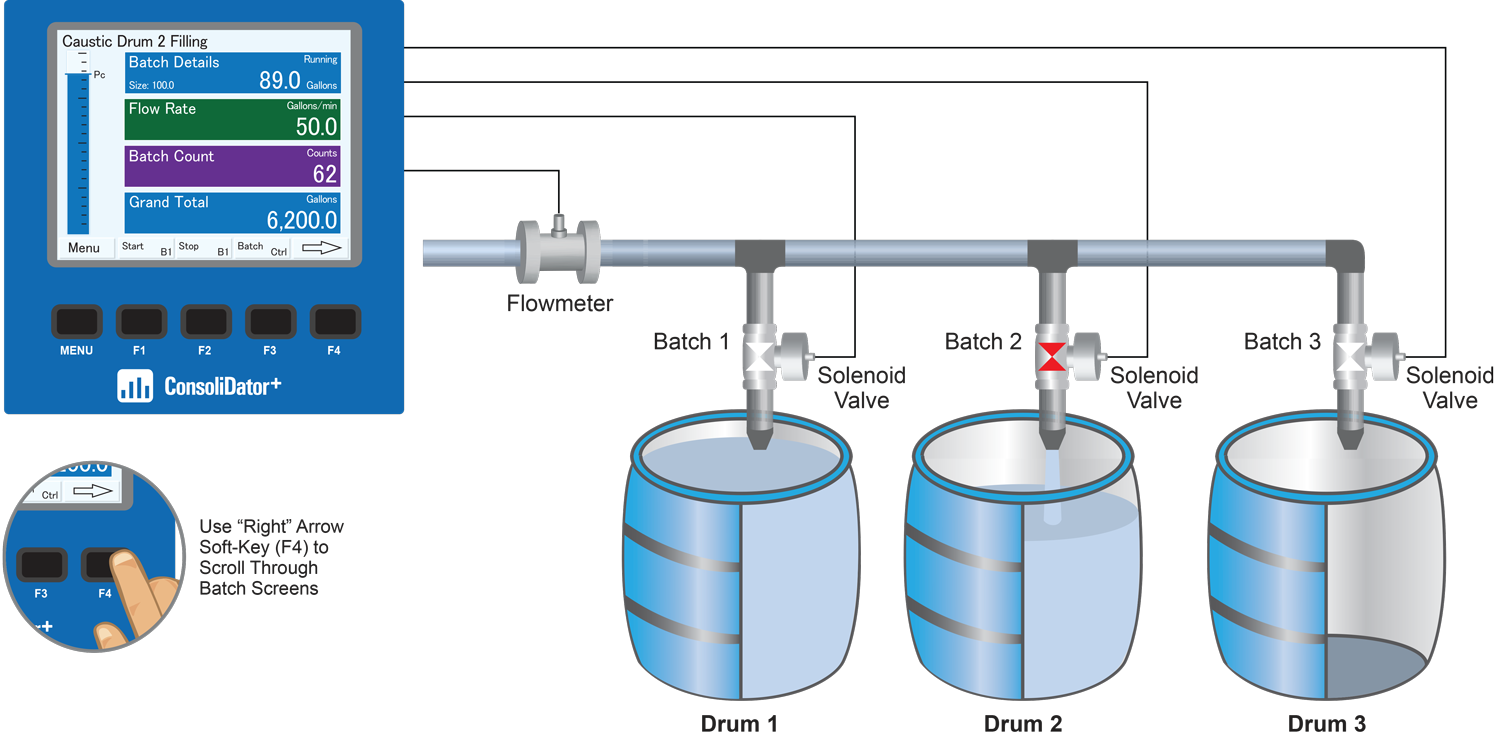
In this example, The ConsoliDator+ controls the filling of multiple drums sequentially using individual controls for each drum. The ConsoliDator+ is currently displaying the screen for the Caustic Drum 2 Filling operation. The operator can see the details for the other two filling operations and a view of the overall operation by pressing the F4 (Right Arrow) key.
Chemical Bulk Storage
Monitoring Level in Three Chemical Tanks
This wastewater treatment plant has installed a ConsoliDator+ PD9000 multivariable controller to monitor chemical level in gallons in three distinct tanks. The PD9000 simultaneously displays data for two Hypochlorite tanks and one Hydroxide tank, with a bargraph showing the levels of each tank. A light and horn system is integrated for high alarm notifications, while a silence button on the controller can mute the alarm. Additionally, a test button is available to check the functionality of the alarm circuitry.

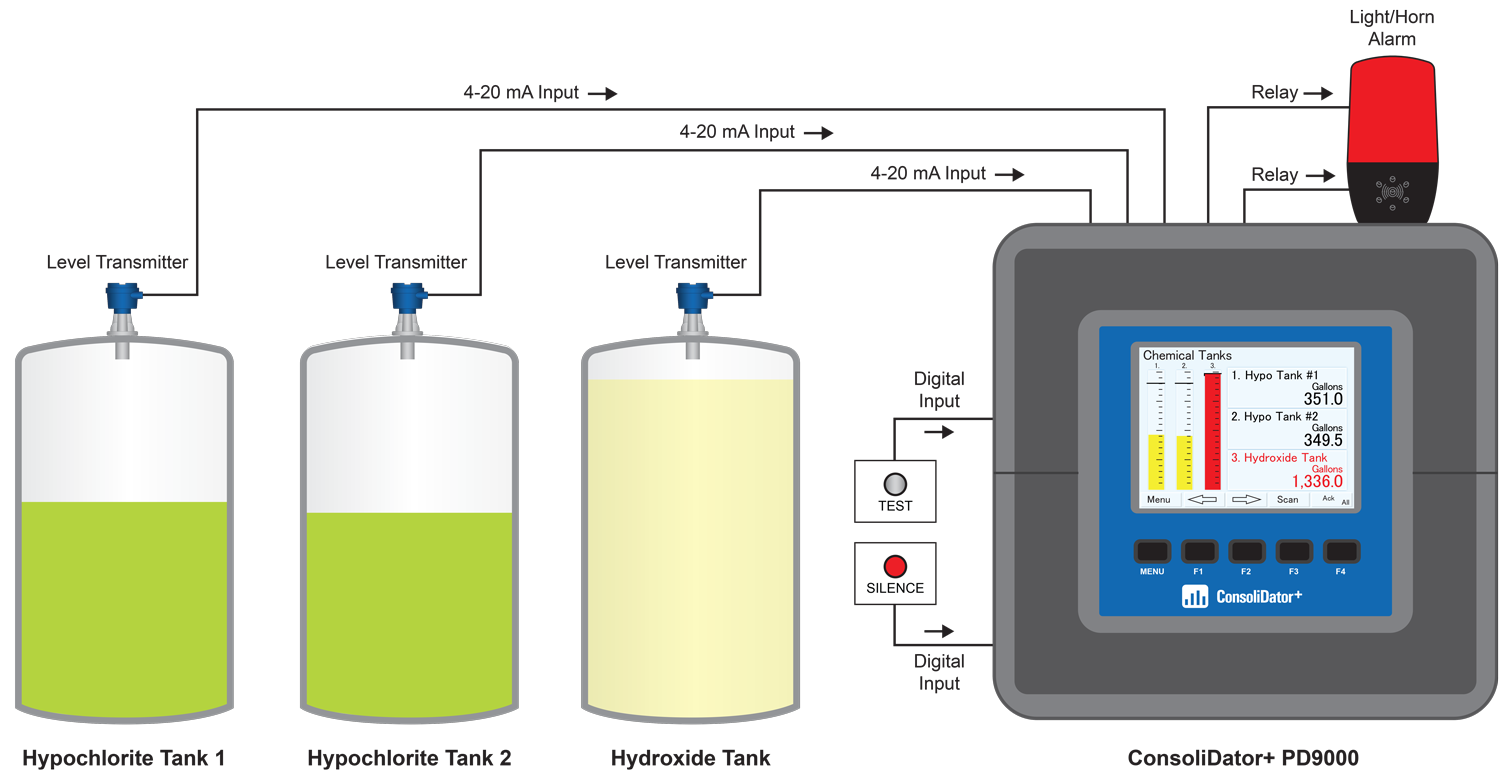
In this example, the ConsoliDator+ receives 4-20 mA signals from level transmitters mounted on top of each chemical tank, which are used to display the tank levels in gallons on the PD9000 controller. Two relays within the PD9000 are set up to activate a light and horn in case of a high alarm condition. A silence button is connected to one of the PD9000’s digital inputs to mute the alarm, while a test button is connected to another digital input to verify the alarm circuitry’s functionality. The levels for all three tanks are displayed in gallons on the PD9000 screen. Additionally, three bargraphs are displayed to give a visual representation of the level in each tank.
Printer Card Option
The ConsoliDator+ can be equipped with the PDA9000-CP printer card, which installs into any available slot. With a printer card installed, the number of additional I/O cards that can be added is reduced to six. Precision Digital offers the PD920-DP desktop printer and the PDA920-DP-WMK wall mounting kit. The printer connects directly to the PD9000 using the included DB9M cable and is easily configured with the ConsoliDator+’s free programming software.

Printing Features:
- Custom ticket printing for batch process information & other uses
- Automatic and manual printing
- Free Windows software allows for easy setup of batch controller and ticket printer
- Select batch information for printing with up to 24 text entries
- Select action for when to print ticket
- Wall mounting kit available
Printer & Wall Mounting Kit

Printer and Wall Mounting Kit Sold Separately
| Model | Description |
|---|---|
| PD920-DP | Desktop Impact Printer, Plug-in Power Supply, and 10 ft DB9F to DB25M Null Modem Cable |
| PDA920-DP-WMK | Desktop Printer Wall Mount Kit |
PDA9000-CP Printer Card

Printer Card Connections
The printer card output uses an RS-232 serial connection.
Cable Connection: DB9M - 10 ft DB9F to DB25M
Null Modem Cable (Included with printer card)
Screw Terminal Connection: 5.0mm pitch
(Rx, Tx, /CTS, GND)
| Model | Description |
|---|---|
| PDA9000-CP | ConsoliDator+ Printer Card |
Notes:
- Use only 1 of the above connection options.
- ConsoliDator+ models equipped with a printer card are not UL Listed.
- Printer card occupies one I/O slot.
The PDA9000SH Stainless Steel Sun Hood improves the readability of the PD9000 ConsoliDator+ Multivarialble Controller when it is mounted in direct sunlight by shading the instrument from the sun. The Sun Hood is made from 18 gauge 316 stainless steel and mounts between the PD9000 controller and the enclosure cover/door. In addition, the attached gasket is installed between the Sun Hood and the enclosure cover/door to provide a NEMA 4X seal. The whole assembly is held in place by the 12 mounting screws provided with the ConsoliDator+ Controller.
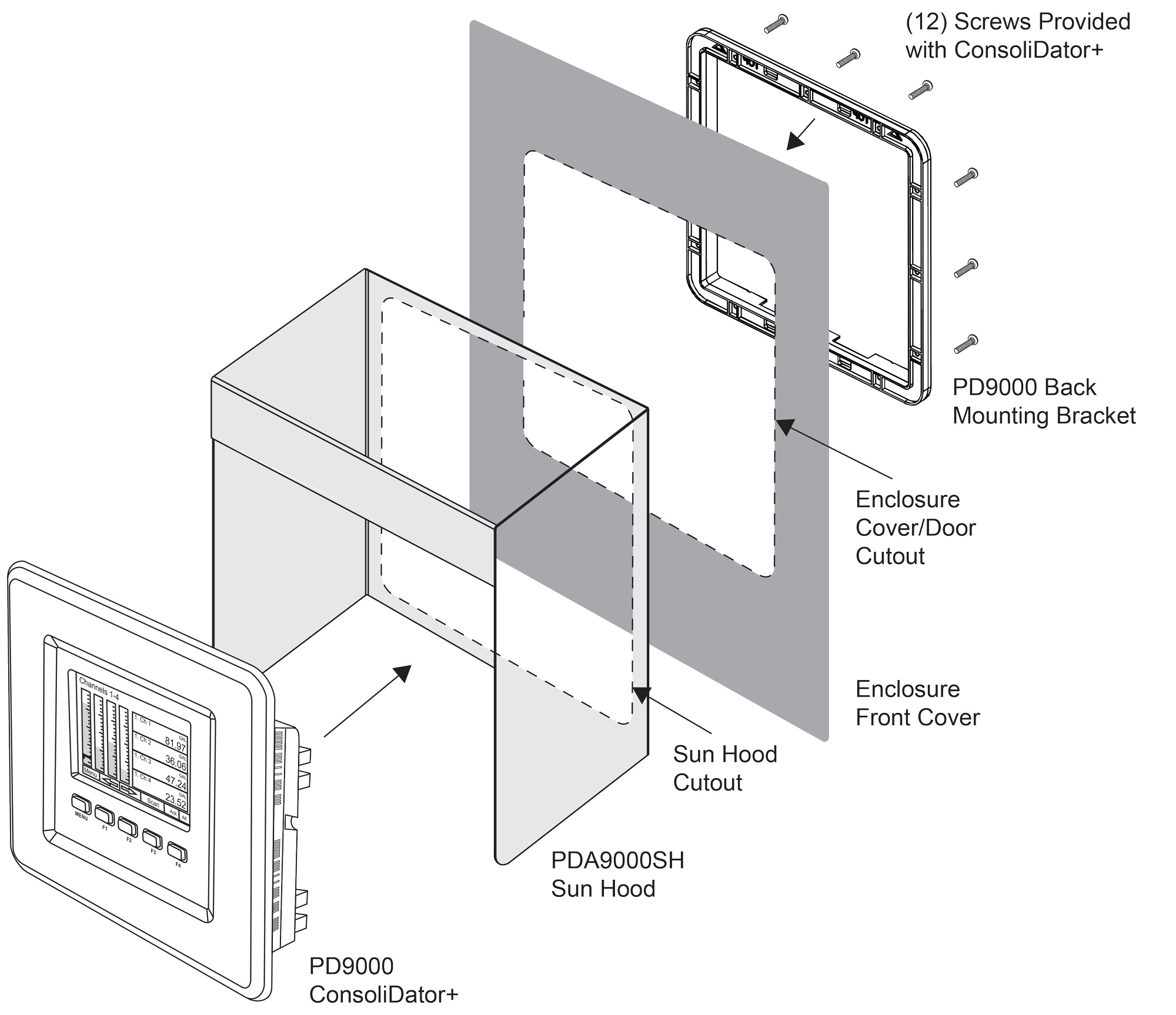

- Provides Shade for PD9000 ConsoliDator+ Multivarialble Controller
- Made from 18 Gauge 316 Stainless Steel
- Easy Mounting Requires no Drilled Holes in the Enclosure Cover/Door
- Includes Gasket to Maintain NEMA 4X Seal
Inputs & Outputs
The back panel is labeled with the I/O boards that were installed at the factory. The removable connectors are labeled with the connection signal for each terminal. The following diagram shows what the back of the model PD9000-6G-4PI-8AI-10AO-10RY-E looks like. This model is powered from 90-264 VAC, it accepts (4) pulse and (8) analog inputs and has (10) 4-20 mA outputs and (10) relays. (5) digital inputs, (4) digital outputs, RS-485 serial capability and USB connections are standard on all ConsoliDator+ models. Ethernet is an option.
If all Input / Output slots are used exclusively for one function, the ConsoliDator+ can accept up to (28) isolated 4-20 mA inputs, (28) pulse inputs, (25) isolated 4-20 mA outputs, or (25) relays.
If used as a Modbus Client, Snooper, or Server only: It can have (35) 4-20 mA outputs, 30 relays,
or (20) 4-20 mA outputs and (15) relays.
If used as a Modbus Client, Snooper, or Server only: It can have (35) 4-20 mA outputs, 30 relays,
or (20) 4-20 mA outputs and (15) relays.
Units are powered from AC or DC according to the power option ordered (AC: -6 or DC: -7).
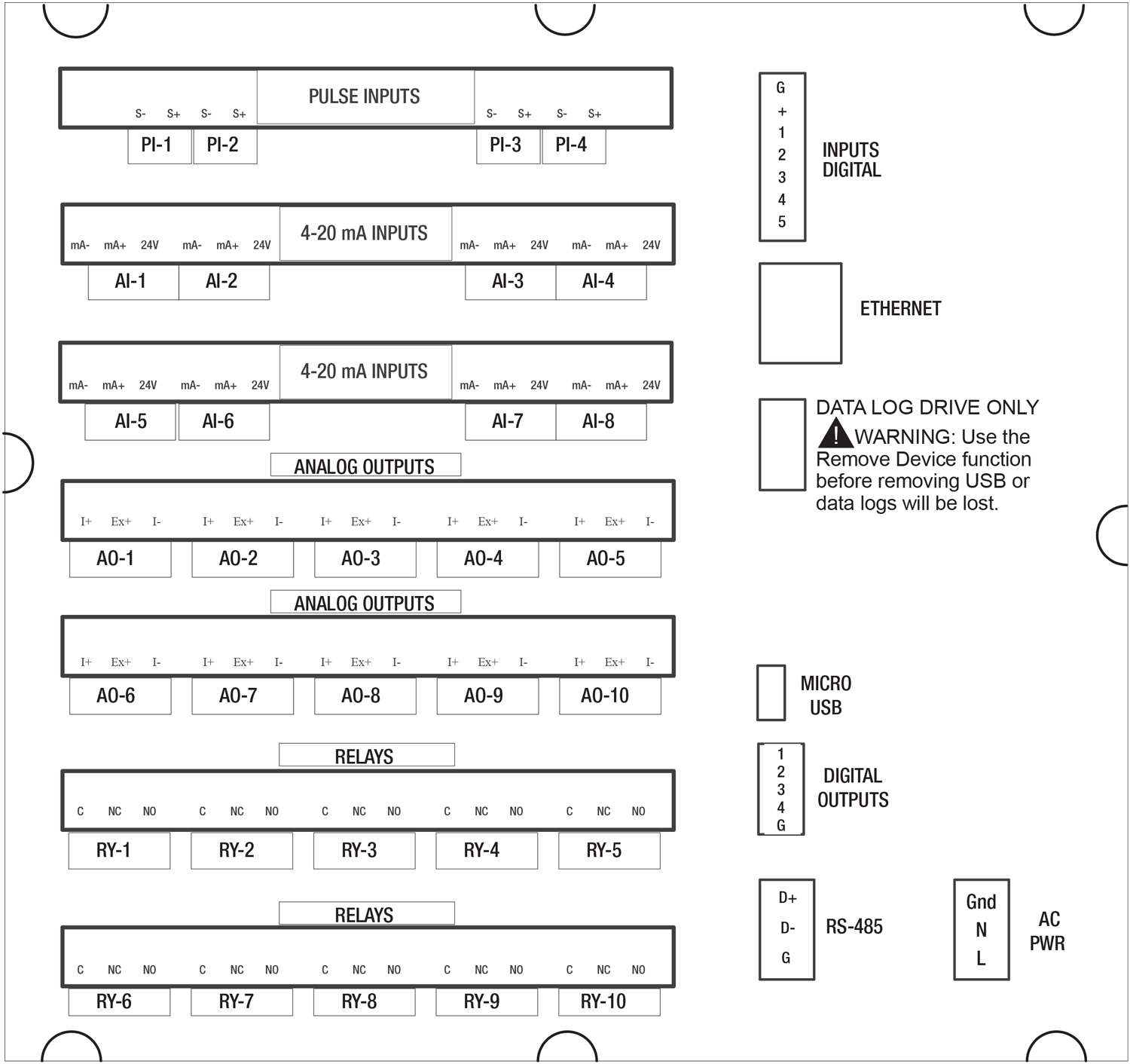
Connection Terminals for a PD9000-6G-4PI-8AI-10AO-10RY-E
- Each 4-20 mA input has its own isolated 24 VDC power supply to power the transmitter.
- Each 4-20 mA output has its own isolated 24 VDC power supply to power the output loop.
- Each relay is Form C and rated at 10 A.
- Input / output connections are made to removable screw connectors.
- Every ConsoliDator+ has five digital inputs (additional digital inputs can be obtained by using the Pulse Inputs).
- Every ConsoliDator+ has four digital outputs.
- Every ConsoliDator+ has RS-485 with Modbus.
- All ConsoliDator+ models can be powered from either AC or DC Power.
- The Data Log Drive is used for the Data Logger Add-On feature.
- Ethernet with Modbus TCP is an option.
- Micro USB is used for programming the ConsoliDator+ with Free Software.

- Use copper wire with 60°C or 60/75°C insulation for all line voltage connections. Observe all safety regulations. Electrical wiring should be performed in accordance with all applicable national, state, and local codes to prevent damage to the controller and ensure personnel safety.
Setting Channel Parameters
What makes the ConsoliDator+ easy to program is its intuitive setup screens. As shown in the first image below, the setup screen allows you to see all the relevant information you need when creating or editing a channel - all on one screen! When creating a new channel, the channel number is auto-generated for you. All you have to do is populate the appropriate fields such as the channel tag name, function, input, and units.
Scaling the inputs and outputs, selecting number of decimals, and turning the bargraph on/off and inputing its values are also programmed from this screen. Multiple colors can also be selected for the text, background and bargraphs to customize the look of the display screens.
During programming, the soft keys will change based on the screen in place. For instance, pressing the edit key will bring up the letters/numbers keypad and appropriate navigation keys will appear (Shown in the bottom image). See the PD9000 manual for details on setup and programming.
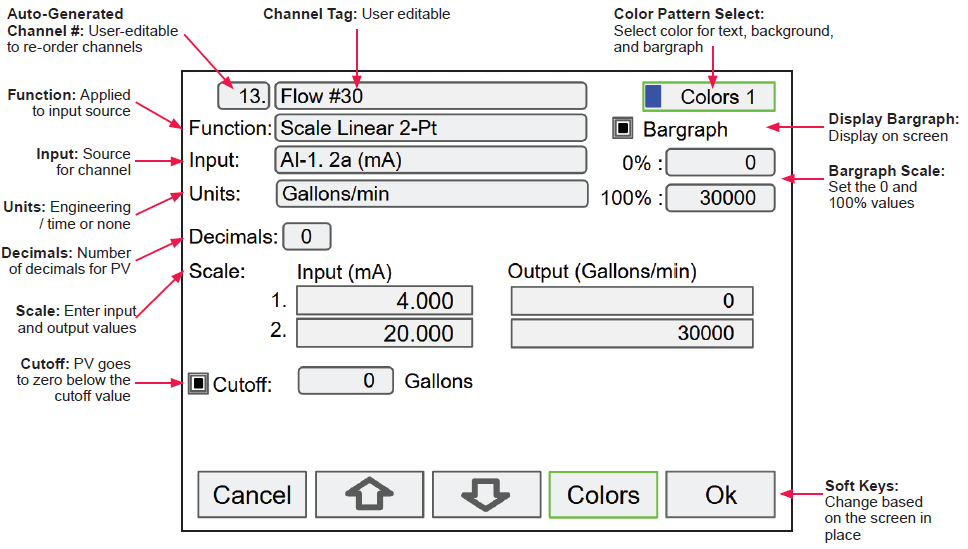
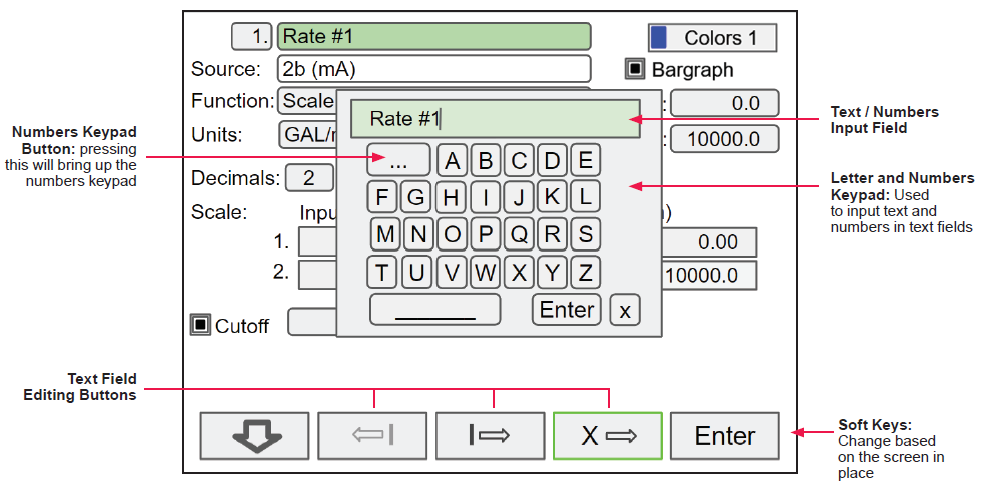
Individual Channel View
To view the details of any channel, press Menu and then press View – Channel. Select the channel of interest. Navigate through the different items using the navigation keys. A green bar indicates the selected item, press the R-key to step into and see more details about the inputs and outputs related to the channel in view.
In the following examples, the screens show all the parameters associated with Channel 1 including analog input, slot number and its current value, setpoints and status of alarms, and analog output and its mA value. The bargraphs in each of these screens examples represent the current value in gallon units.
 Alarm set points are indicated
Alarm set points are indicatedby horizontal lines.
Low & High Alarm Indication
If applicable, alarms may be acknowledged, and totals may be reset from the channel view screens. The alarm set points are indicated by a line at the corresponding value on the bargraph. Color selection for alarm conditions can be done in the Setup – Alarm menu or in the System – Display menu.
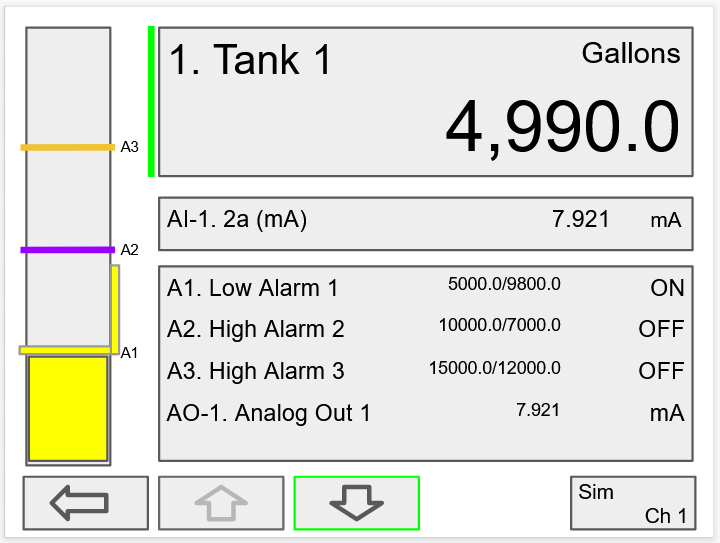
Active Low Alarm: Indicated by horizontal and vertical lines. The top of the vertical line is the reset point of the low alarm. The low alarm is indicated on the right side of the bargraph.
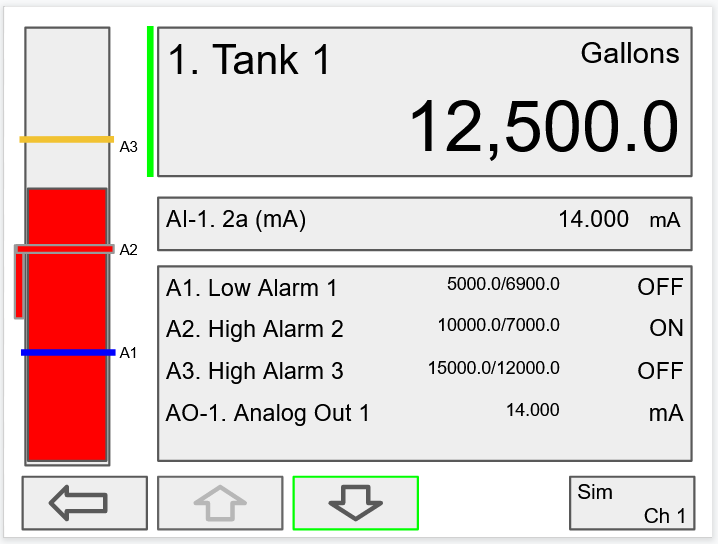
Active High Alarm: Indicated by horizontal and vertical lines. The bottom of the vertical line is the reset point of the high alarm. The high alarm is indicated on the left side of the bargraph.
HOA Screen View
The image on the right shows the screen displaying Tank level in gallons, Alert! message indicating the pump has been turned off manually, HOA switch is the Off position, Pump 1 relay shows the runtime and number of cycles.
The HOA switch can be switched to automatic control by pressing the F4 key (AUTO).
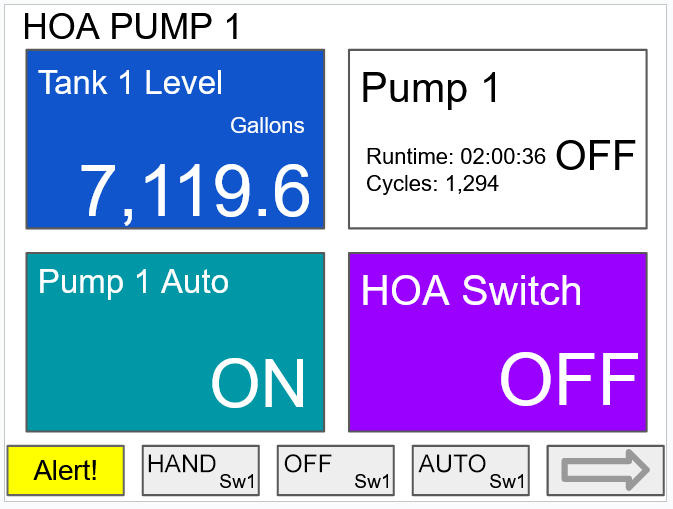
Block Diagram for HOA Switch
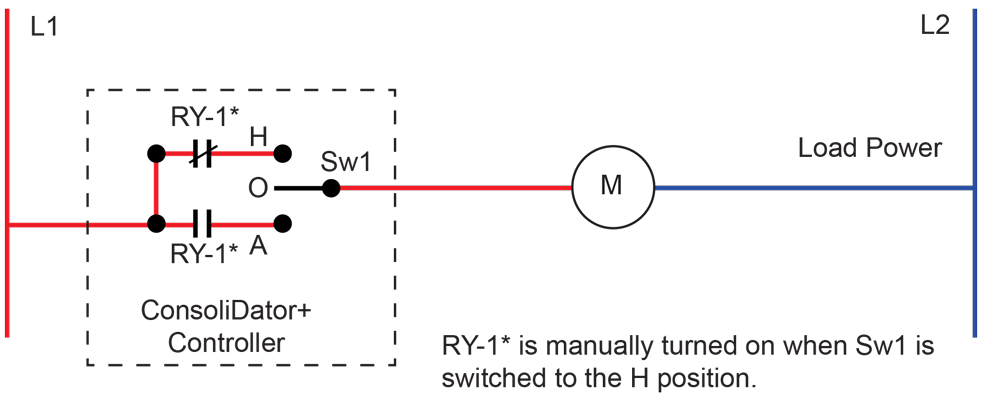
Modbus Client, Snooper & Spoofer Add-On Features
The PDK9000-M1 Modbus Client, Snooper & Spoofer Add-On Feature, when ordered with the ConsoliDator+, will be activated at the factory. This Add-On feature can also be ordered for existing ConsoliDator+ units with firmware version 2.1 or greater at any time. The user will receive a key that can be entered into the ConsoliDator+ to unlock the Add-On feature. See the PD9000 instruction manual on how to enable the Add-On Features.
The ConsoliDator+ Multivariable Controller supports Modbus RTU, Modbus ASCII, Enron Modbus, and Ethernet Modbus TCP/IP. The Server mode is a standard ConsoliDator+ feature; it responds to requests and accepts writes from a Modbus client.
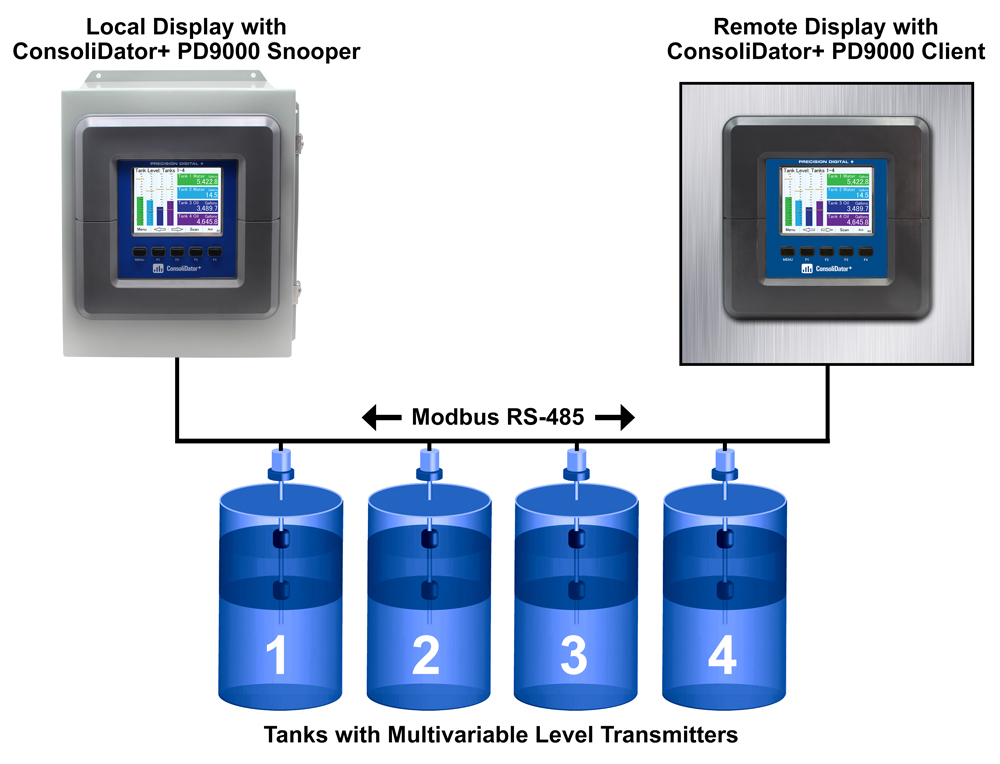
Client Mode
The Client mode can request process variables from server devices; the input variables can be scaled, combined with other variables using math functions, and they can be written to other server devices using the Modbus output functions. The controller can request up to 199 Modbus values, as inputs from other Modbus devices. The inputs can be used as the source for channels, math functions, alarms, relay control, etc.
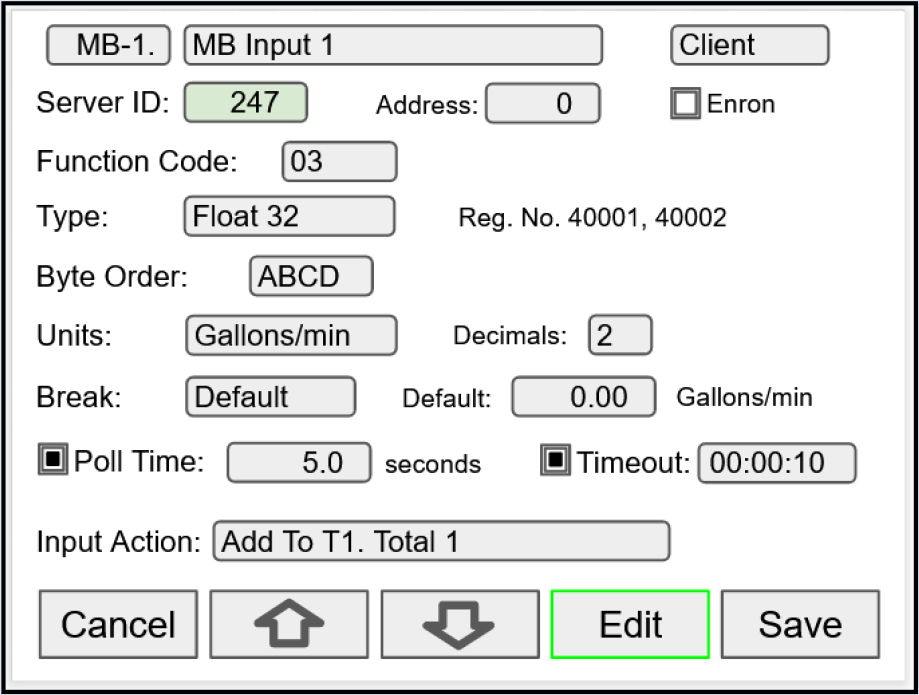
Modbus inputs setup screen for Client mode
Snooper Mode
The Snooper mode can listen and read the process variables being transmitted on the RS-485 bus without causing any disruptions to the network. The controller can read up to 199 Modbus values, as inputs from other Modbus devices being polled by a Modbus Client. The inputs can be used as the source for channels, math functions, alarms, relay control, etc.
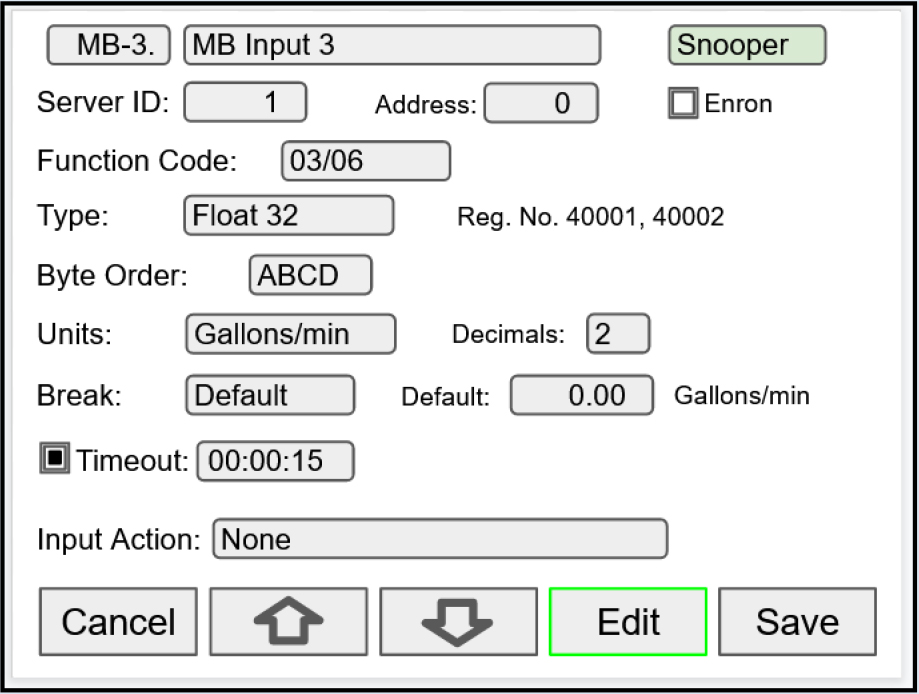
Modbus inputs setup screen for Snooper mode
Spoofer Mode
The Spoofer mode is designed to replace existing Modbus Servers without requiring changes to the Client configuration. Each process value can be assigned a specific Device ID and Register Number to mimic the original Client configurations.
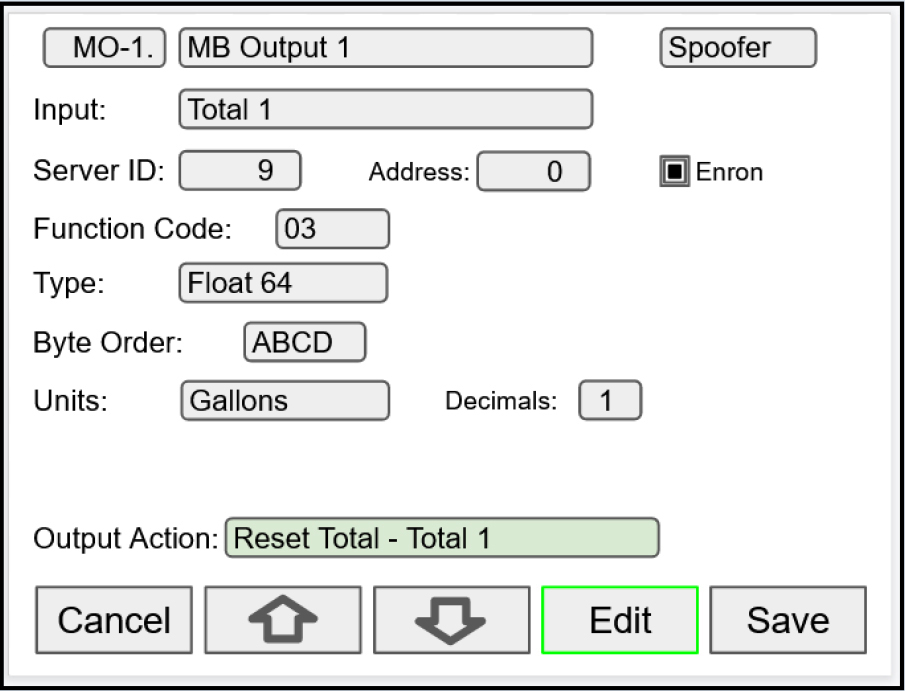
Modbus Output setup screen for Spoofer mode
ConsoliDator+ USB Data Logger Add-On Feature
Setup Data Log
Setup New Data Log
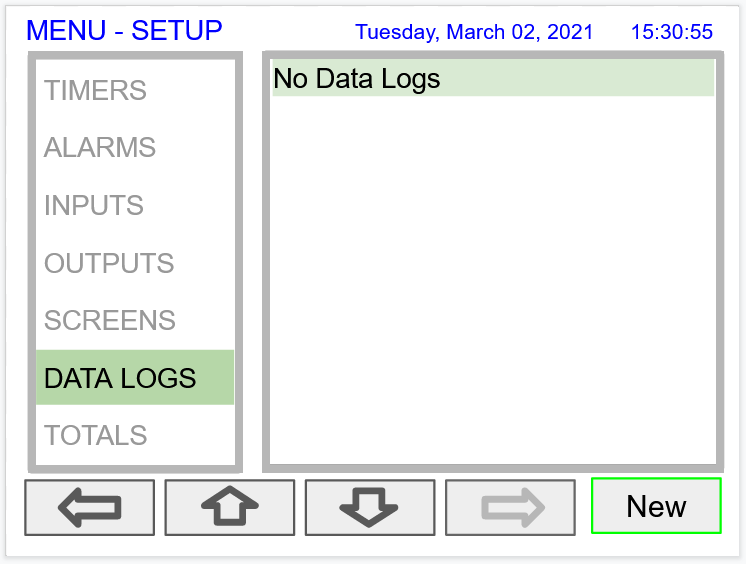
- Navigate to the Data Logs menu
- Press the New key (F4) to create a new log
- An untitled log is created

| Log #: | Enter log file name |
| Add: | Add items to be logged |
| Start / Stop: | Control the log start & stop |
| Enable Switch: | Select an additional log control |
| Log Trigger: | Trigger log on a specific event |
| Log Interval: | Log at the specified interval |
| Log with Units: | Each log entry will have the corresponding engineering units |
 Do not change the units for totals, while the data logger is running; the accumulated total will not be converted to the new units and the reflected value will not be accurate.
Do not change the units for totals, while the data logger is running; the accumulated total will not be converted to the new units and the reflected value will not be accurate.Add Items to Be Logged
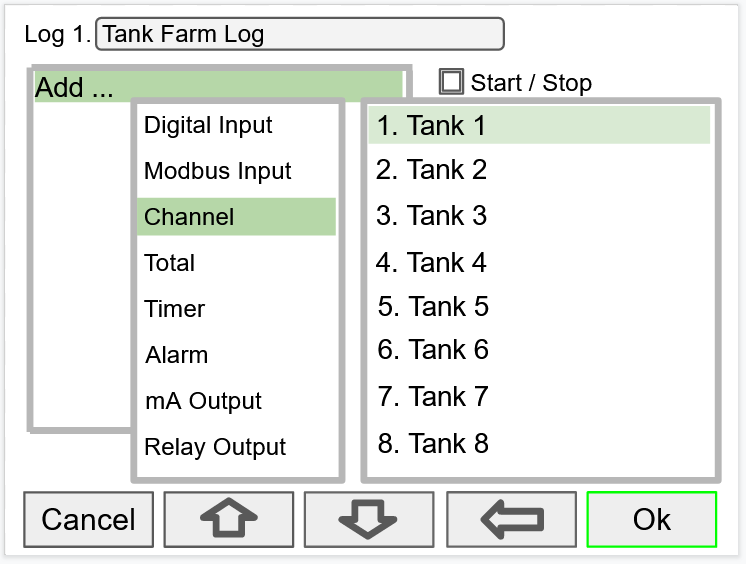
2. Digital Inputs
3. Modbus Inputs
4. Channels
5. Totals
6. Timers
8. mA Outputs
9. Relay Outputs
10. Digital Outputs
11. Modbus Outputs
Setup Log Start / Stop

The Start / Stop function is available in the View Log menu via the function keys.
The Start / Stop function can be activated with:
- Screen F1-F4 function keys
- Digital inputs
- Modbus inputs
- Modbus outputs
- Channel Control: Schedule, Sampler
Setup Log Enable Switch

The Enable Switch input can be:
- Digital input
- Modbus input
- Channel
- Alarm
- Relay Output
Setup Log Trigger
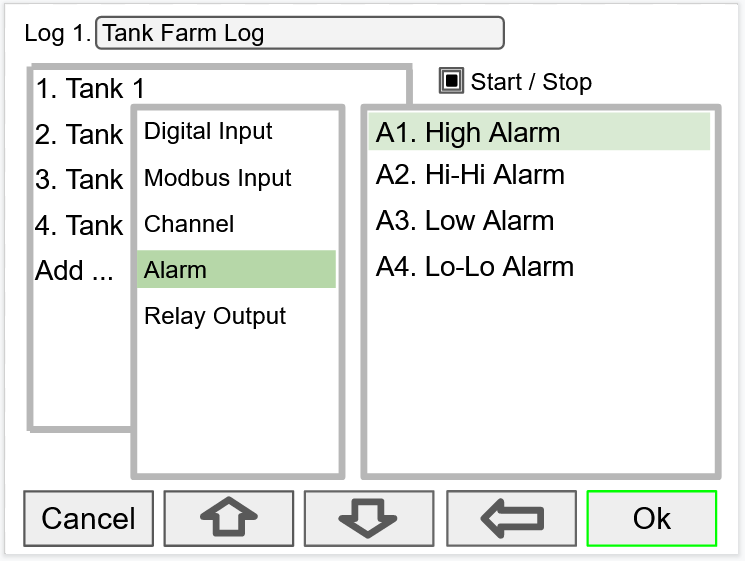
The Log Trigger input can be:
- Digital input
- Modbus input
- Channel
- Alarm
- Relay Output
Setup Log Interval & Log Units
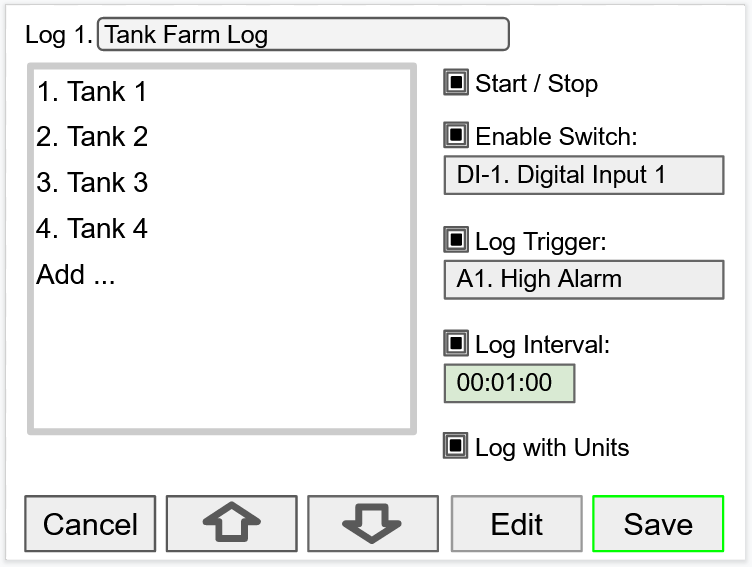
In this example the log must be started, and the digital input 1 must be on to log the tanks volume every minute.
To log continuously without the need to start or enable the log, deselect the Start / Stop and the Enable Switch settings.
If engineering units are not needed, deselect the Log with Units setting.

Setup USB Drive
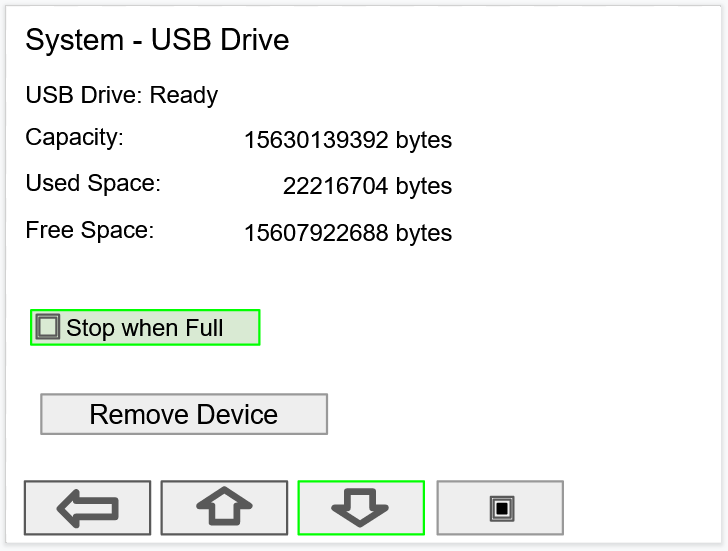
- USB Drive Status
- Capacity
- Used Space
- Free Space
If Stop when Full is not selected, the oldest block of data will be deleted to make room for new data.

Safely Remove Flash Drive
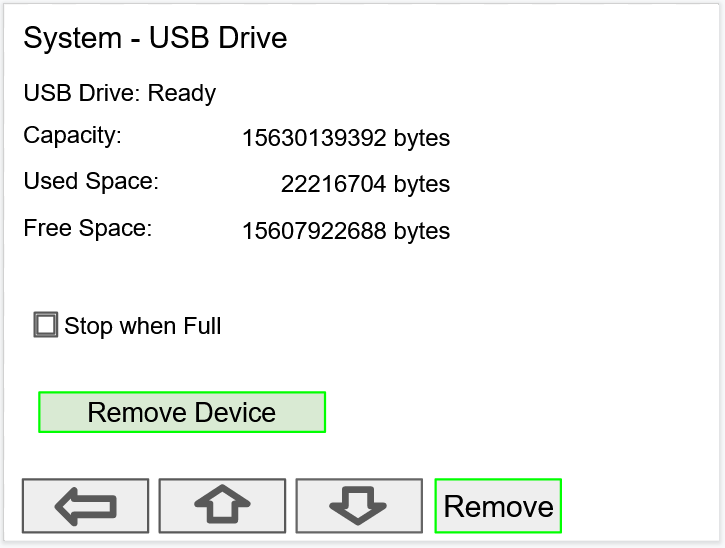
Go to the System – USB Drive screen, navigate to the Remove Device button using the down arrow key, then press the Remove key.
This procedure allows the USB drive to finish writing any log data in progress and prevent the lost or corruption of data.
View Data Logs
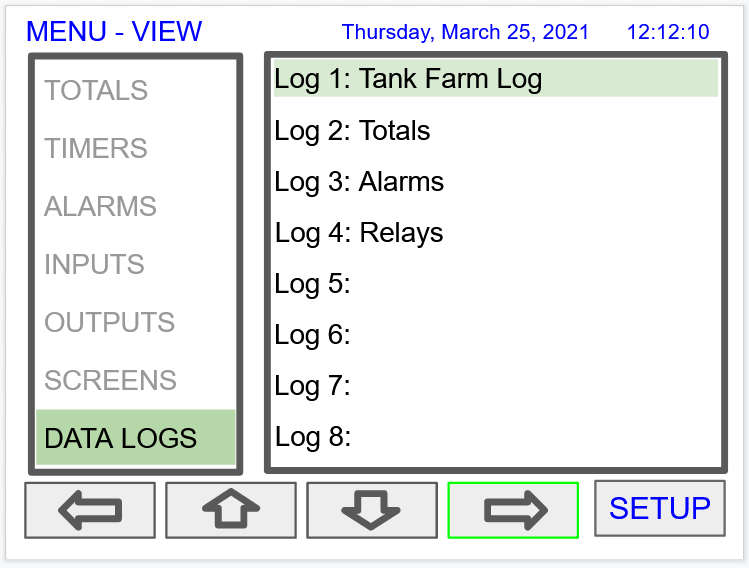
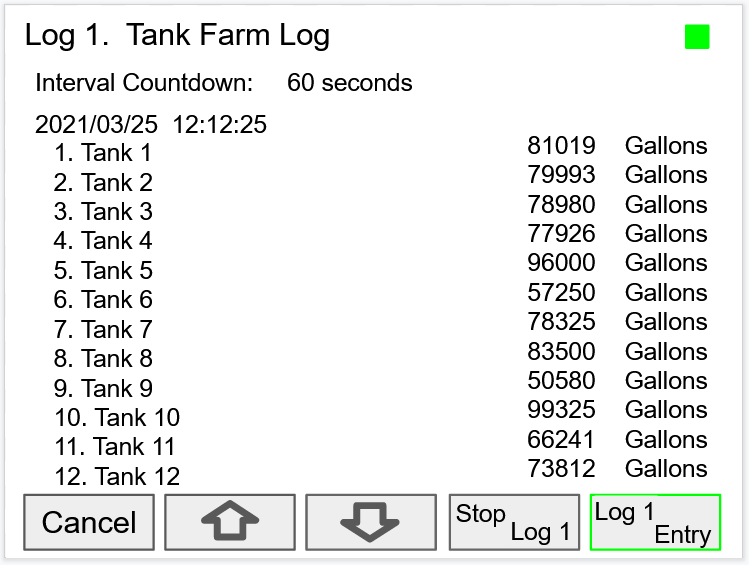
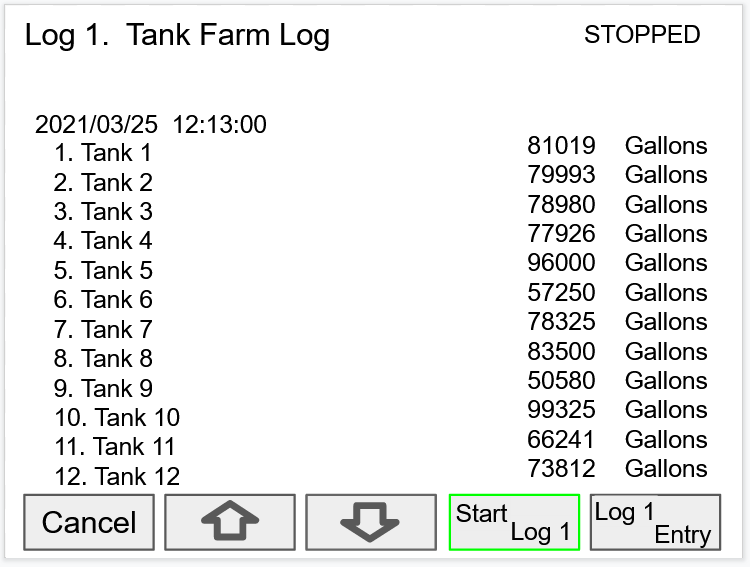
After the log is started, the system will capture the first log according to the log setup selected.
The Log Entry key allows the user to capture a snapshot of the process any time.
 There is no provision for viewing previous log records on the screen. The flash drive must be removed and connected to a computer to download the saved logs.
There is no provision for viewing previous log records on the screen. The flash drive must be removed and connected to a computer to download the saved logs.Batch Controller Add-On Feature
The PDK9000-B1 Batch Controller Add-On Feature, when ordered with the ConsoliDator+, will be activated at the factory. This Add-On feature can also be ordered for existing ConsoliDator+ units with firmware version 2.4 or greater at any time. The user will receive a key that can be entered into the ConsoliDator+ to unlock the Add-On feature. See the PD9000 instruction manual on how to enable the Add-On Features.
The PDK9000-B1 Batch Controller Add-On Feature for the PD9000 ConsoliDator+ enables single-stage or two-stage batch processing, with options for manual or automatic operation. Users can configure up to 16 batches, running them simultaneously or sequentially. During the batch process, various actions can be selected to control lights and horns, providing operators with crucial process information. In addition, a custom ticket can be printed at the end of the batch.
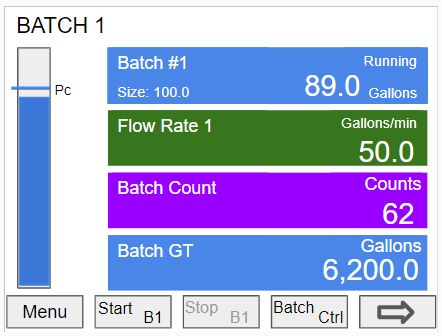
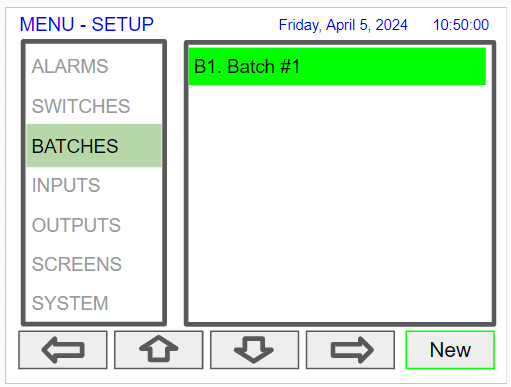
The Setup Batches screen is used to configure the batch controller, assigning a user-defined tag, preset and preclose values.
- Enter a custom tag
- Select color for text, background, and bargraph
- Select Batch Input
- Enter Preset value
- Select Pre-close, if required
- Select Automatic if required, and enter the time for the Start Delay of the next batch
- Select Auto Correct to make corrections for the next batch
- Select Count Down if required
- Select Actions to be performed during batch operation:
- Pre-Start Action
- Start Action
- Pre-Close Action
- Finish Action
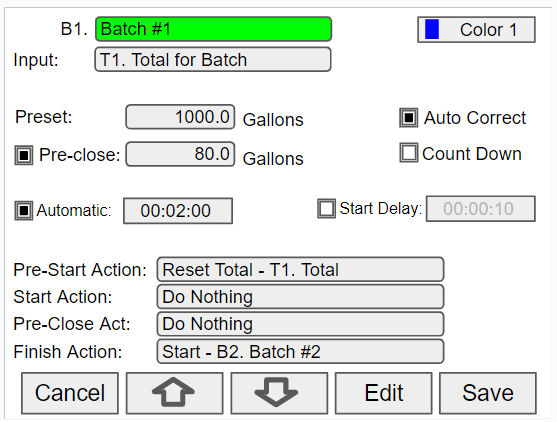
The input for the batch is typically a total. Other process variables, such as channels setup for level, may be selected.
- Preset: Target batch size.
- Auto Correct (default): If the batch is not equal to the preset, the next batch automatically corrects the difference. It is important to maintain a stable flow rate at the end of the batch for the auto correct to work properly. Depending on the flow rate speed, the first batch might be slightly higher than the preset value.
- Manual Correction: Uncheck Auto Correction to require manual batch size corrections. To manually correct a batch, change the preset to adjust for the difference.
- Pre-close: Number of volume units prior to reaching the preset value.
- Count Down: The batch starts at the preset value and counts down to zero.
- Automatic: The next batch begins automatically after the programmed amount of time has elapsed.
- Finish Action: Another batch can be started when batch #1 is completed.